
The report contains all the refunds that have been recorded against various credit notes in the organization.

A refund history report is a financial document that provides a chronological record of all refunds processed by a business. This report typically includes details such as the date of the refund, the customer's name or account, the reason for the refund, the refunded amount, and any associated transaction references. A refund history report is essential for tracking and documenting refund transactions, enabling businesses to maintain transparency and accuracy in their financial records.

The report encompasses all recorded refunds against various credit notes in the organization, providing information on customer names, credit note numbers, reference numbers, remarks, invoice numbers, and amounts. To access the Refund History report, click on the Customer Payments head under report module and choose the Refund History report. Clicking on this report option will display refund details on the screen.
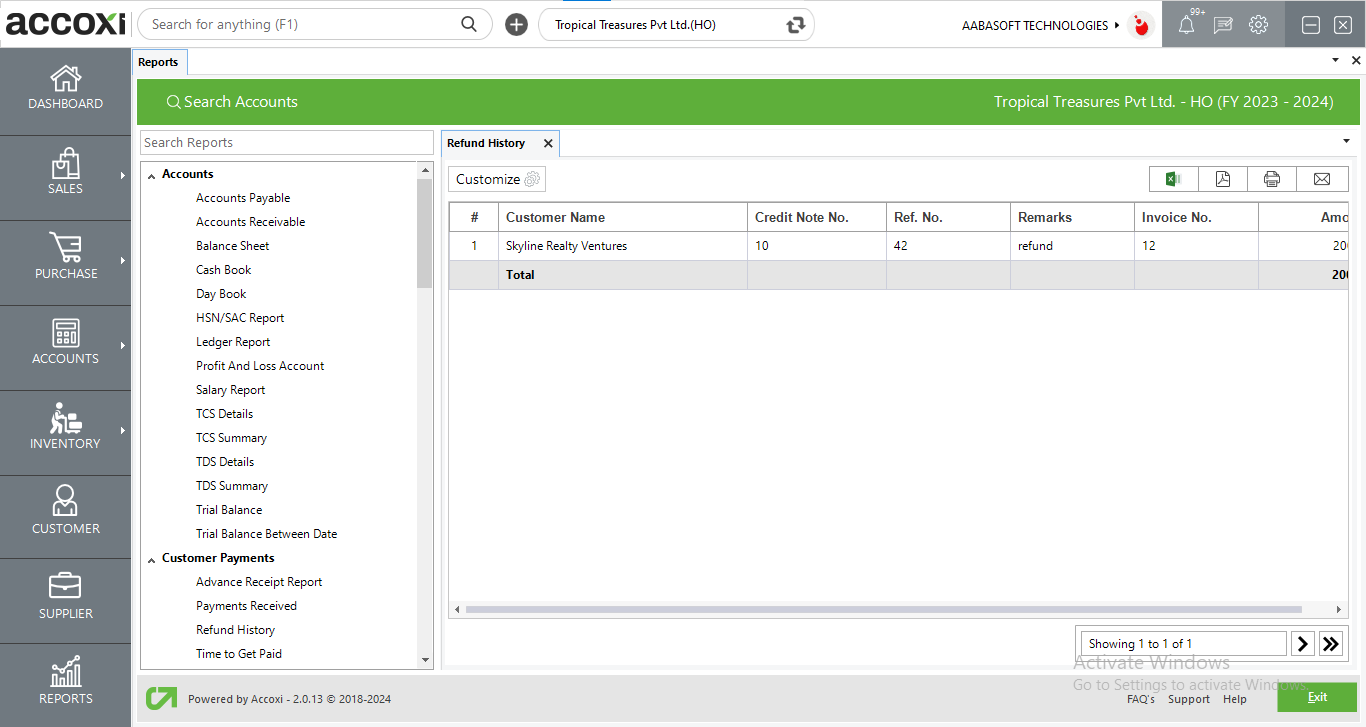
MENU AVAILABLE IN REFUND HISTORY REPORT
|
Field |
Description |
|
Customize |
The user has the flexibility to tailor the report data by clicking on this button. Data filtration is possible based on the date period, and customer name. In the filter window, the user can input the starting and ending dates to customize the data according to the specified date range. Additionally, you have the option to filter the data based on the customer by searching the customer name using the filter option. |
|
Export to Excel |
By clicking this button, users can export the report to Excel. |
|
Export to PDF |
Clicking this button allows the user to export the report to PDF. |
|
|
This button enables users to print the refund history report. |
|
|
To send the report via email, simply click this button. The report in PDF format will be attached to the email, and you can input the recipient's email address, CC address, subject, and any additional details for the email. |
|
Pagination |
The pagination control offers the capability to navigate from one page to another. |
|
Exit |
Clicking the 'Exit' button allows the user to exit from the report. |
DATA AVAILABLE IN REFUND HISTORY REPORT
|
Field |
Description |
|
# |
The symbol '#' represents the number of lines in the given context. |
|
Customer Name |
The customer associated with the credit note transaction is displayed here. |
|
Credit Note no |
The credit note number associated with the refund transaction is displayed here. |
|
Ref no |
The reference number of the refund transaction is displayed here. |
|
Remarks |
The remarks provided within the refund transaction are displayed here. |
|
Invoice no |
The invoice number from which the credit note is generated is displayed here. |
|
Amount |
The amount given as a refund is displayed here. |
In ACCOXI from Customer Payments user can access the Refund History report. The report contains all the refunds that have recorded against various credit notes in the organization. It shows the details of customer name, Debit Note number, Reference number, Remarks, Invoice number, and Amount.
Yes. You can filter the Refund History Report by using the option Customize Report and can filter the data with a single customer. It can be done by following steps;