
Product reserved summary report is a report in Accoxi where users can generate a report of items/inventory that have a reserved quantity.
The Product Reserved Summary Report provides a comprehensive overview of the reserved stock, offering key details such as the names of the reserved items and their respective quantities. This report serves as a condensed yet informative snapshot, allowing businesses to quickly assess and manage their reserved inventory. By displaying essential information about the reserved items, including the quantity earmarked, users gain insights into the current status of product reservations, aiding in efficient inventory management and fulfillment processes.

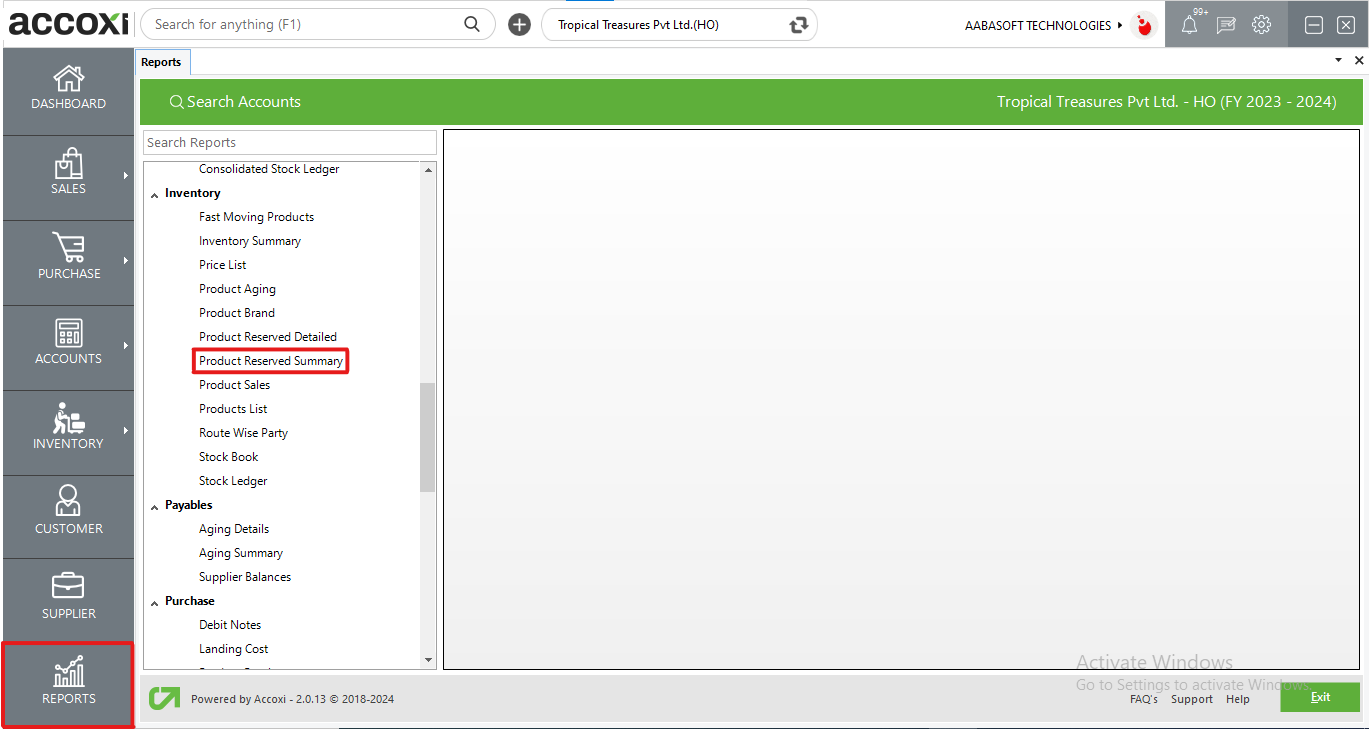
In Accoxi, the Product Reserved Summary Report offers a comprehensive overview of reserved stock. It includes essential details such as the item names and the corresponding quantities that have been reserved. This report is conveniently accessible under the inventory section within the report module.
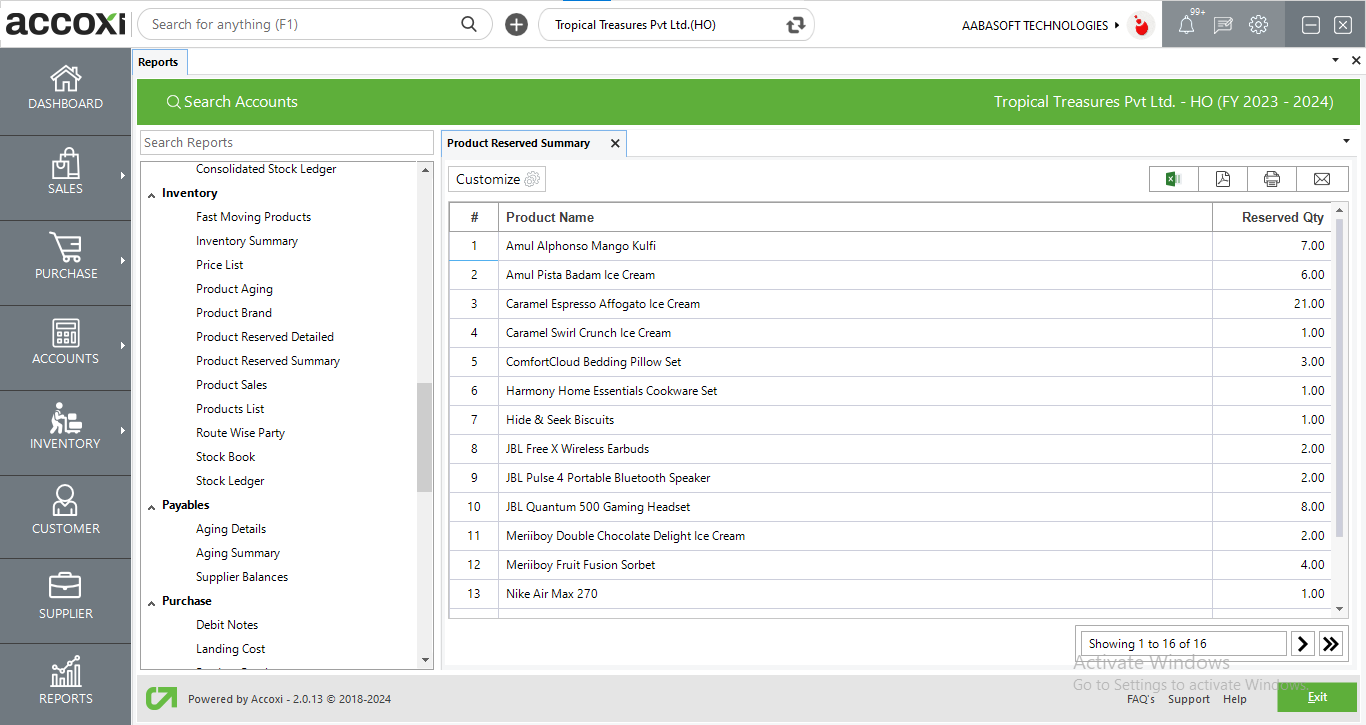
MENU AVAILABLE IN PRODUCT RESERVED SUMMARY REPORT
|
Field |
Description |
|
Customize |
The user has the flexibility to tailor the report data by clicking on this button. The report permits data filtration based on date period, product and type. |
|
Export to Excel |
By clicking this button, users can export the report to Excel. |
|
Export to PDF |
Clicking this button allows the user to export the report to PDF. |
|
|
This button enables users to print the report. |
|
|
To send the report via email, simply click this button. The report in PDF format will be attached to the email, and you can input the recipient's email address, CC address, subject, and any additional details for the email. |
|
Pagination |
The pagination control offers the capability to navigate from one page to another. |
|
Exit |
Clicking the 'Exit' button allows the user to exit from the report. |
DATA AVAILABLE IN PRODUCT RESERVED SUMMARY REPORT
|
Field |
Description |
|
# |
The symbol '#' represents the number of lines in the given context. |
|
Product name |
This section displays a list of products that have been reserved. |
|
Reserved Qty |
The quantity of the item marked as reserved is shown here. |
Product reserved summary report is a report in Accoxi where users can generate a report of items/inventory that have a reserved quantity. In a summarized form. It includes data like product name and Reserved Qty. etc.