
A comprehensive analysis of the serial number tracking process within Accoxi
Serial number tracking is vital for businesses to monitor individual items from production to sale and beyond. By assigning unique serial numbers to products, companies can easily track their lifecycle, manage inventory, prevent theft, ensure authenticity, and comply with regulations. This system facilitates better customer service and is crucial in industries such as electronics, automotive, pharmaceuticals, and aerospace.
Accoxi offers robust serial number tracking capabilities, ensuring meticulous monitoring of items from procurement to sales, including returns. Users input detailed item information, including unique serial numbers, in the purchase workflow, ensuring precise association with transactions. During sales, the system captures serial numbers for comprehensive inventory records. For returns, Accoxi seamlessly manages serial numbers, aiding in identification and reconciliation. These features empower businesses to maintain accurate inventory control, ensuring compliance and transparency throughout procurement and sales cycles.
Step 1: Navigate to the Inventory module, and select the option ‘Items’.
Step 2: Click on +New within the Items search window, then opt for the Product menu to access the product creation screen.
Step 3: Enter the product details such as product name, code, unit, tax, attributes etc..
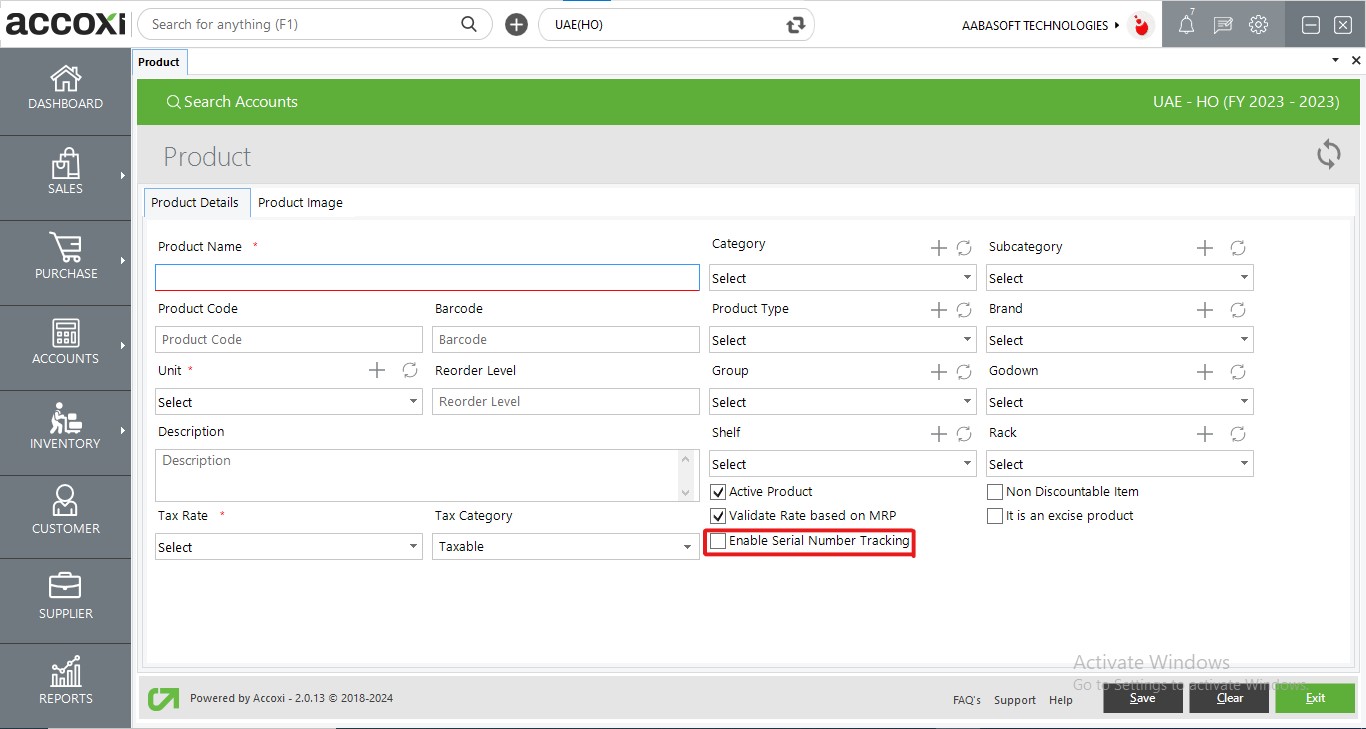
Step 4: Select the check box of ‘Enable Serial Number Tracking’.
Step 5: After entering all details, click on save button to create an item with the feature of serial number tracking.
Step 1: Begin by accessing the Purchase Module and selecting the Purchase Invoice option, which will lead you to the purchase invoice search page.
Step 2: Click on the +New Purchase Invoice button to initiate the creation process, opening the creation page.
Step 3: Enter the supplier details and invoice number in the header section.
Step 4: In the product grid, select the item with serial number tracking enabled, and input the quantity, purchase rate, and applicable discounts.
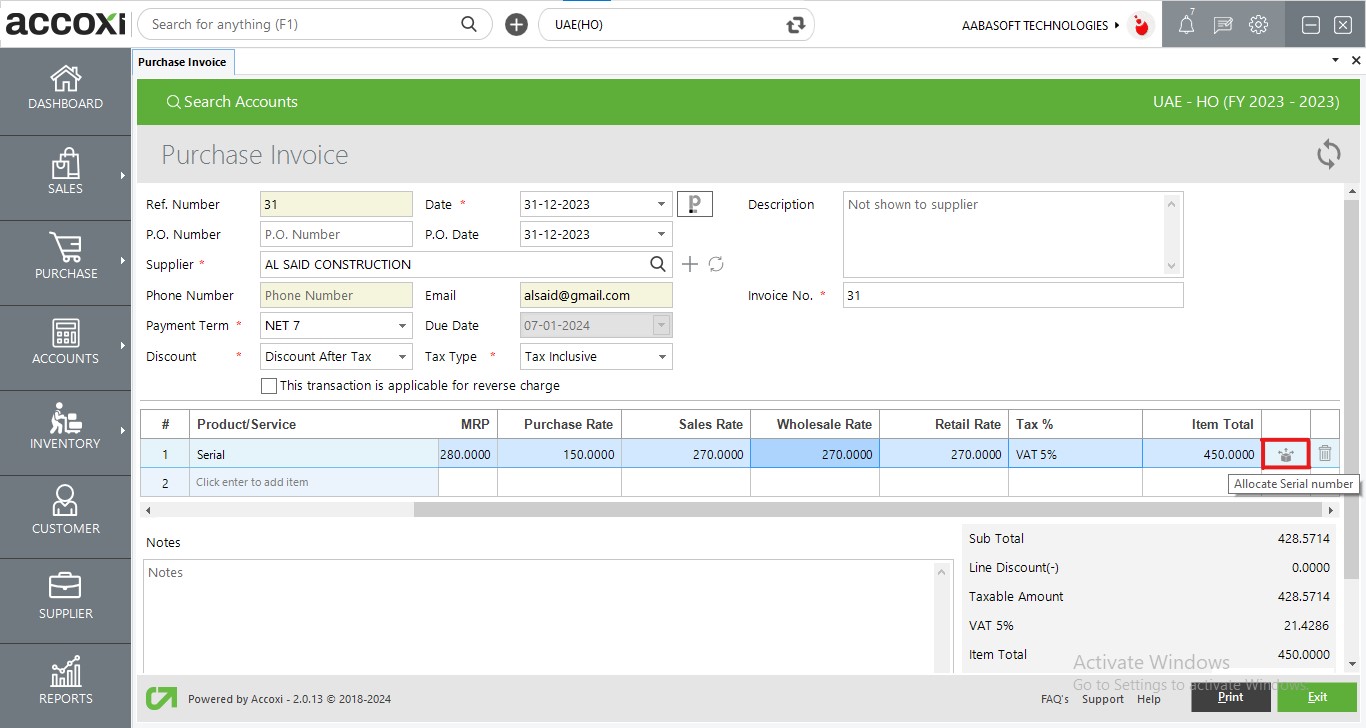
Step 5: To allocate serial numbers to the item, click on the ‘Allocate Serial Number icon’ located within the item row, which will prompt the Allocate Serial Number popup screen to appear.
Step 6: Enter the relevant serial number for the item into the designated field.
Step 7: Save the serial number entry by clicking on the save button.
Step 8: Once all entries in the purchase transaction are verified, click on the Save button to finalize and create the purchase transaction.
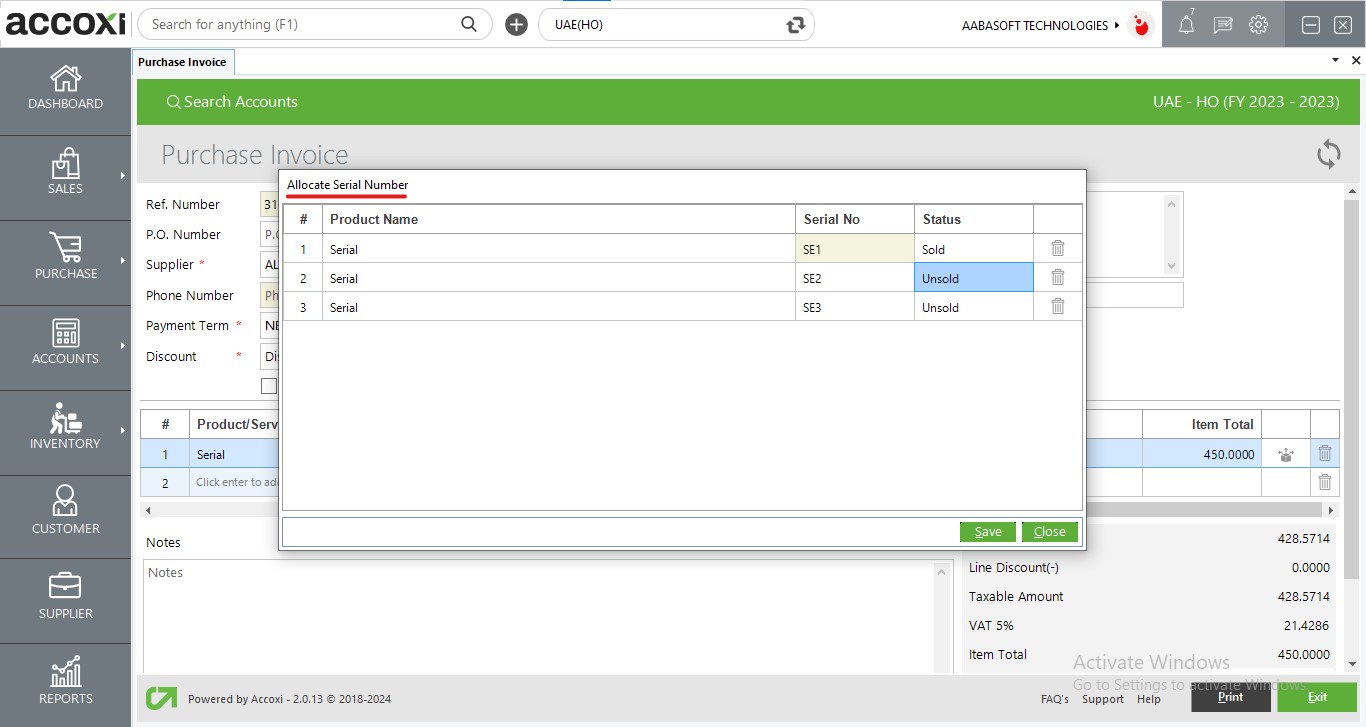
The serial number for each item is assigned within this screen. The window dynamically adjusts the number of rows based on the quantity of the item entered in the purchase creation screen. For example, if the purchased quantity for the item is 3, the serial number allocation screen will display 3 rows, allowing the user to enter the serial number for each quantity. This ensures that the quantity of the product matches the number of rows in the serial number popup screen, facilitating accurate serial number allocation for each quantity purchased.
|
Field |
Description |
|
# |
Indicates the no. of rows. The number of rows displayed is determined by the quantity of the item. |
|
Product Name |
Displaying the name of the product. |
|
Serial No |
This is an alphanumeric text box to input the serial number of the item or the respective qty. Inputting a Serial Number is mandatory. |
|
Status |
This denotes the current status of the serial number. Initially, it is in the "Unsold" status. The status includes both "sold" and "unsold" categories. |
|
Delete Icon |
This feature enables the deletion of any row. |
|
Save |
Once the serial number is entered, the "Save" button can be used to assign the serial number to the respective item. |
|
Close |
To close the Allocate Serial Number popup screen. |
Step 1: Navigate to the Purchase module and opt for Debit Note option and click on +New Debit Note from the debit note search screen to open the creation form.
Step 2: Select supplier name, invoice number, reason and load all invoice items into the product grid.
Step 3: Enter the qty of the item to be returned.
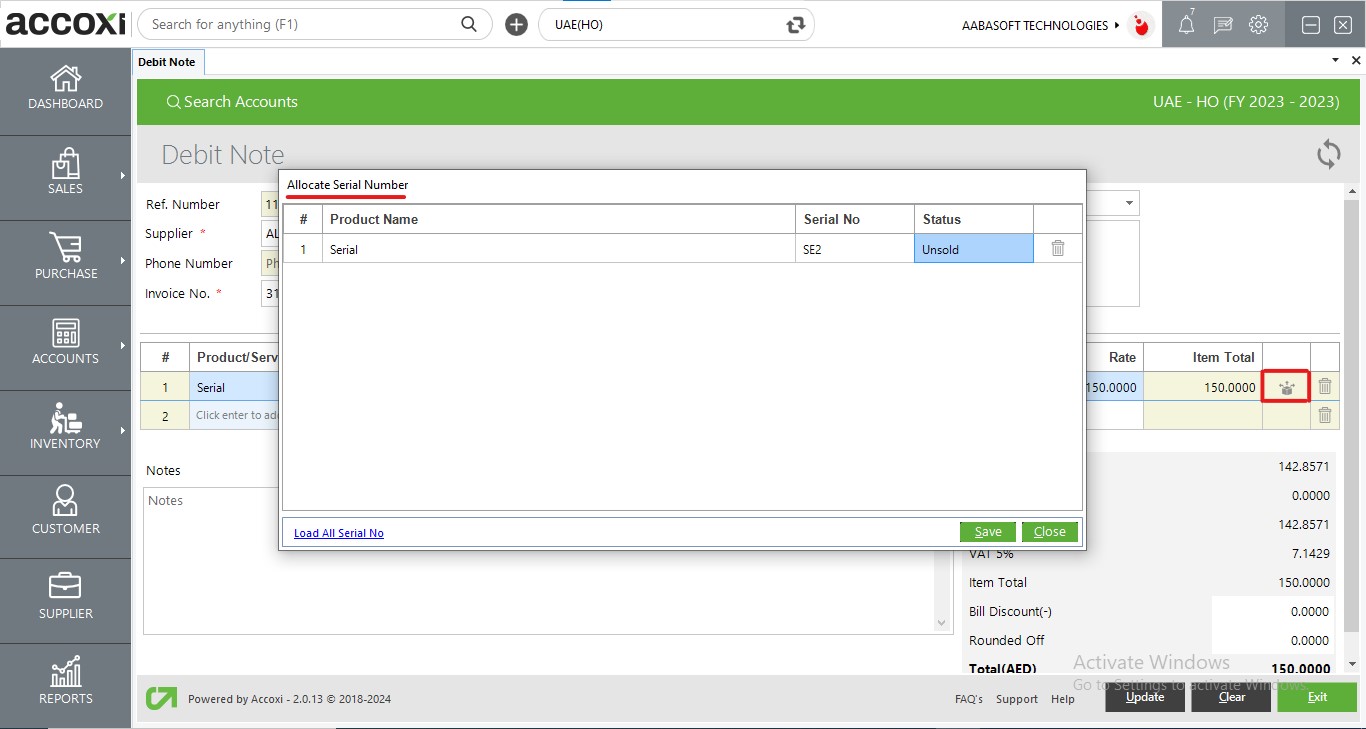
Step 4: Click on Allocate Serial Number icon, opens the popup window of serial number.
Step 5: Remove any serial number rows that are not being returned by using the delete icon. Retain only the serial number for the item that are being returned.
(To restore deleted serial number rows, click on 'Load All Serial No'.)
Step 6: After confirming the serial numbers to be returned, click on the save button in the serial number popup screen.
Step 7: After verification, click on save button to initiate the purchase return process.
Note: - Once a purchase return is completed, the selected serial numbers in the return process will be removed from the system's serial number log. Consequently, these serial numbers will no longer be available for making any adjustments. However, if the debit note is cancelled, the removed serial numbers will be restored to the serial number log, providing the option to make adjustments as needed.
Step 1: Navigating to the Sales module and select sales invoice option.
Step 2: Select +New Sales Invoice, which opens the creation screen.
Step 3: Select the customer details in the header section and select the item to be sold.
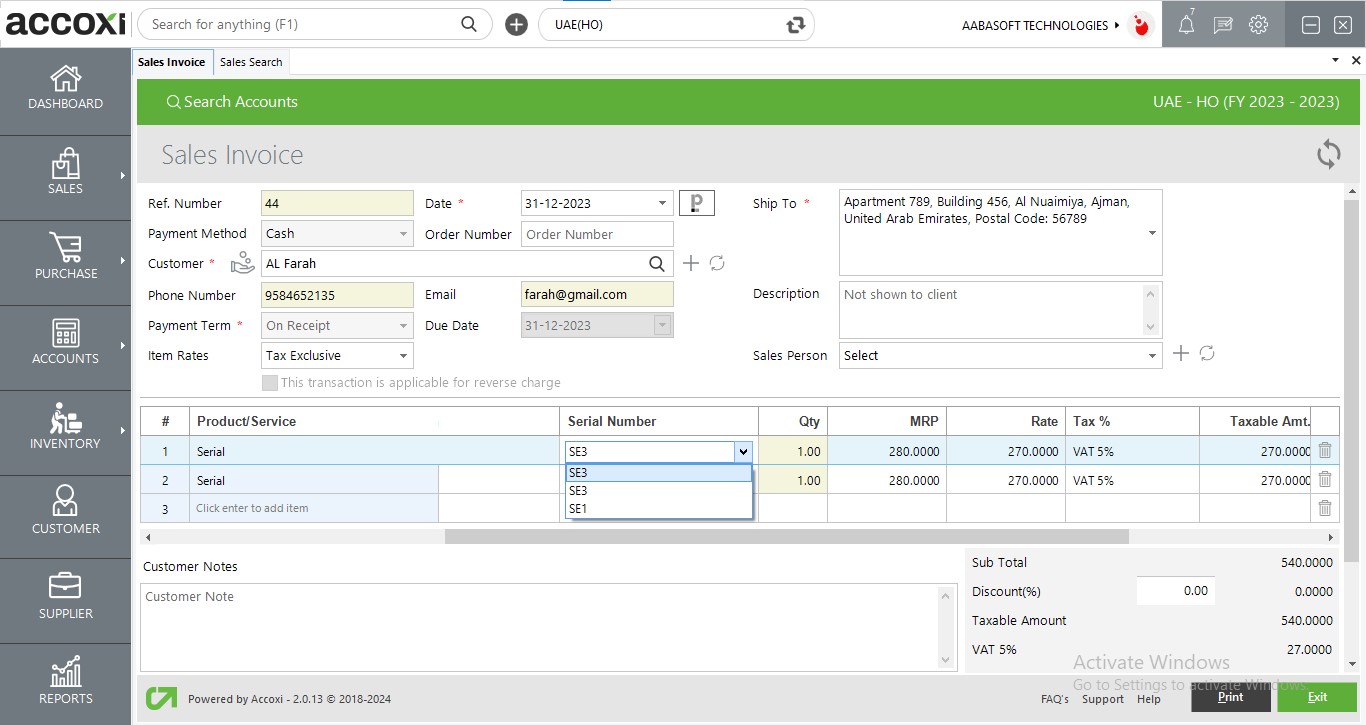
Step 4: For items with serial number tracking enabled, a dropdown field will appear for selecting the serial number. Select the serial number to be sold from the available dropdown.
Step 5: After entering all the details such as serial number, sales rate, applicable discounts etc.., click on save button to proceed with the sales transaction.
Note: - Upon saving the sales process, the status for the sold serial number is updated to "Sold".
Step 1: Begin by accessing the sales module and selecting the Credit Note option, which will open the credit note search screen.
Step 2: Click on +New Credit Note to create a new credit note. This action will open the creation form where you can input customer details, invoice number, and reason for return and can load all invoice items into the item grid.
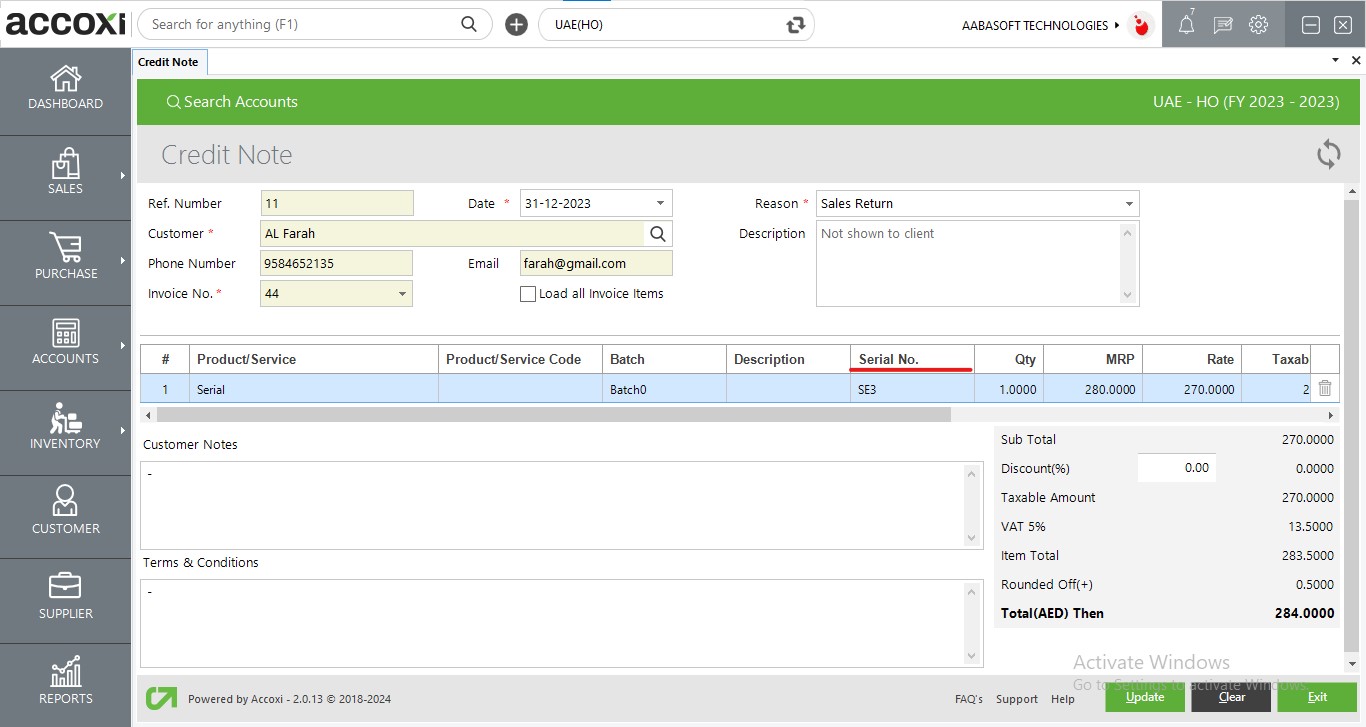
Step 3: Choose the serial number of the item being returned by the customer.
Step 4: After verifying the details, click on save button to save the credit note transaction.
Note: - When making a sales return, the status of the serial number changes from "sold" to "unsold." This means that the serial number will become available for further adjustments, such as purchase returns, or it can be sold again.
In summary, the serial number tracking feature in Accoxi offers the functionality to monitor individual items from purchase to sale, including purchase returns and sales returns. Accoxi's Product Serial Number report consolidates essential details such as purchase reference number, purchase date, sales invoice number, sales date, and the status of each serial number generated during the purchase of a product. This streamlined workflow ensures efficient tracking of serial numbers for each quantity of items, enhancing inventory management and facilitating smooth operations.
Serial number tracking holds significant importance for businesses across various industries for several reasons:
Product Authenticity: It ensures the authenticity of products by providing a unique identifier for each item, helping to distinguish genuine items from counterfeit ones.
Inventory Management: Serial number tracking allows for accurate inventory management by providing visibility into the movement of individual items. This helps businesses maintain optimal stock levels, reduce excess inventory, and avoid stockouts.
Product Traceability: It enables businesses to trace the entire lifecycle of a product, from manufacturing to sale and beyond. This traceability is crucial for quality control, warranty management, and regulatory compliance.
Customer Service: Serial number tracking facilitates better customer service by allowing businesses to quickly identify and address issues related to specific products. It enables efficient handling of product recalls, warranty claims, and repairs.
Fraud Prevention: By tracking serial numbers, businesses can detect and prevent fraud, such as theft, unauthorized resale, or warranty fraud.
Compliance: In regulated industries, serial number tracking helps businesses comply with legal requirements, such as product labelling, safety standards, and record-keeping obligations.
Supply Chain Visibility: It provides visibility into the supply chain by tracking the movement of products from suppliers to customers. This helps businesses optimize their supply chain processes and identify areas for improvement.
Overall, serial number tracking is a valuable tool that enables businesses to improve operational efficiency, enhance customer satisfaction, and ensure product quality and integrity throughout the supply chain.