
The report contains all the refunds that have recorded against various debit notes in the organization.
The Supplier Payment Refund Report provides a detailed summary of payment refunds made to suppliers by a business within a specified period. It includes information such as refund transaction details, supplier names, refund amounts, payment dates, and any other relevant data. This report is essential for tracking and managing payment refunds, ensuring accuracy in financial records, and maintaining transparency in supplier transactions.

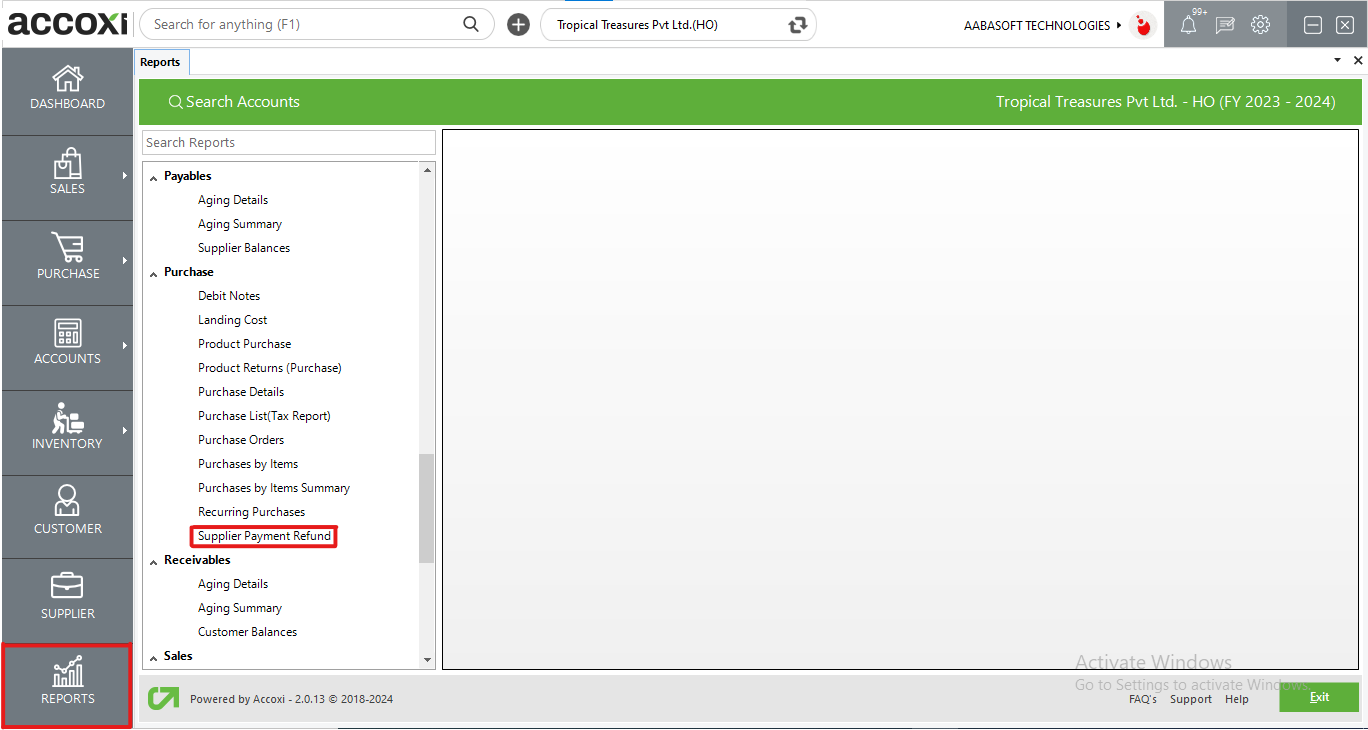
The Supplier Payment Refund Report comprises all recorded refunds against various debit notes in the organization. It provides details such as the supplier name, payment date, payment number, debit note number, invoice number, payment mode, narration, and amount. This report is accessible under the purchase section in the report module, offering a comprehensive overview of refund transactions associated with debit notes.
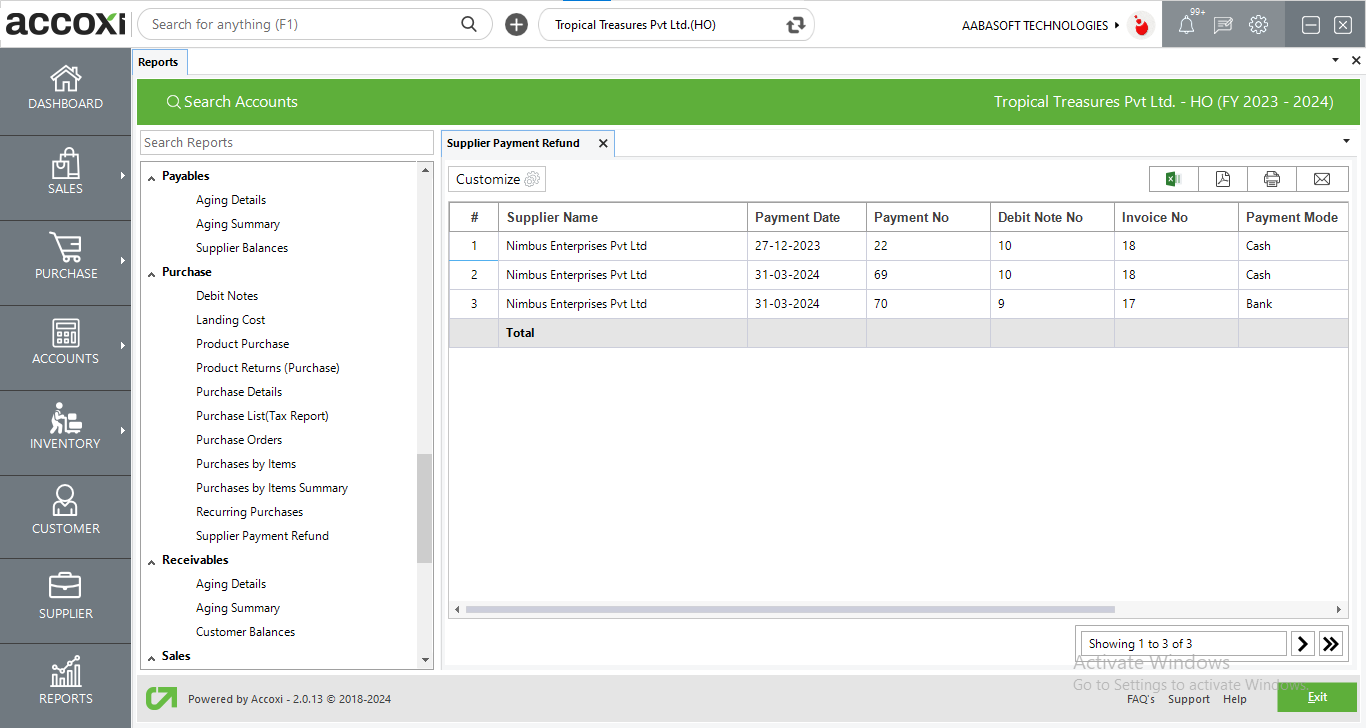
MENU AVAILABLE IN SUPPLIER PAYMENT REFUND REPORT
|
Field |
Description |
|
Customize |
The user has the flexibility to tailor the report data by clicking on this button. The report permits data filtration based on date, and supplier. |
|
Export to Excel |
By clicking this button, users can export the report to Excel. |
|
Export to PDF |
Clicking this button allows the user to export the report to PDF. |
|
|
This button enables users to print the report. |
|
|
To send the report via email, simply click this button. The report in PDF format will be attached to the email, and you can input the recipient's email address, CC address, subject, and any additional details for the email. |
|
Pagination |
The pagination control offers the capability to navigate from one page to another. |
|
Exit |
Clicking the 'Exit' button allows the user to exit from the report. |
DATA AVAILABLE IN SUPPLIER PAYMENT REFUND REPORT
|
Field |
Description |
|
# |
The symbol '#' represents the number of lines in the given context. |
|
Supplier Name |
This field displays the supplier name of the particular debit note. |
|
Payment Date |
This column shows the payment (refund) date towards the supplier. |
|
Payment No |
This shows the payment number of the refund. |
|
Debit Note No |
This column shows the number of the particular debit note. |
|
Invoice No |
This column shows the number of the particular purchase invoice. |
|
Payment Mode |
This column shows the mode of payment used for making the payment. |
|
Narration |
This field shows the narration or additional explanation regarding the refund payment. |
|
Amount |
This column shows the sum of the amount paid as a refund. |
The Supplier Payment Refund shows all the refund of the payments made to the suppliers. This report shows supplier name, payment date, amount etc.
Yes. You can filter the Supplier Payment Refund report by using the option Customize Report and can filter the data by following steps;