
he report helps the user to get the information like how much stock you have, which products are selling fastest, and other inventory details.

A stock book report is a summary of a firm’s existing stock. It shows details like how much stock you have, which products are selling fastest, stock adjustment details, and other information about the inventory. Stock book tracks inventory manually by entering when inventory comes in and when it goes out. This report gives a detailed overview of inventory with a list of all the products and variants that have in stock, as well as a list of items that are out of stock.
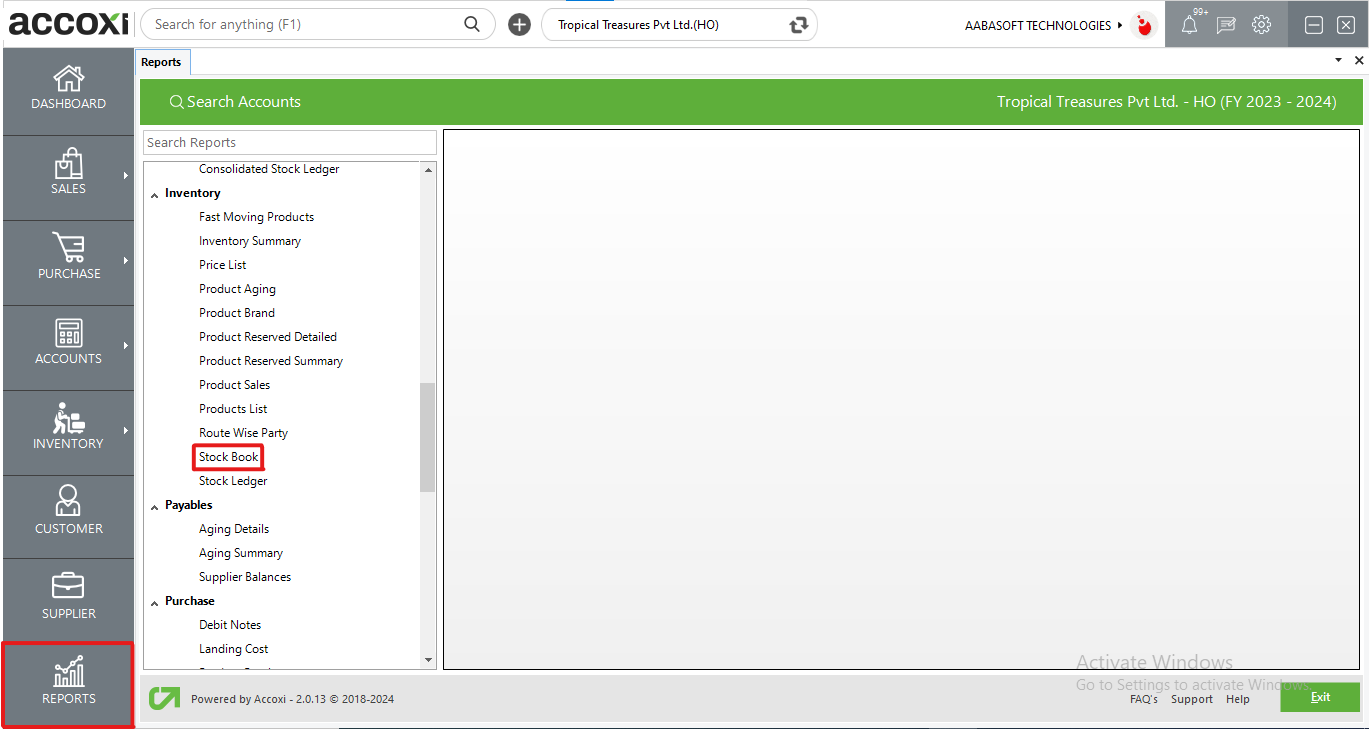
In Accoxi, the Stock Book Report offers a comprehensive overview of inventory, presenting a detailed list of all products and variants currently in stock, along with those that are out of stock. This report provides crucial information such as stock levels, fastest-selling products, stock adjustment details, and other inventory-related insights. It includes specifics like item name, unit, tax rate, batch code, unit price batch-wise, opening stock, opening stock value, purchase quantity, purchase return quantity, sales quantity, sales return quantity, stock adjustment quantity, stock inward quantity, stock outward quantity, closing stock, and total value. Accessible under the inventory section in the report module, this report serves as a valuable tool for managing and analyzing stock-related data.
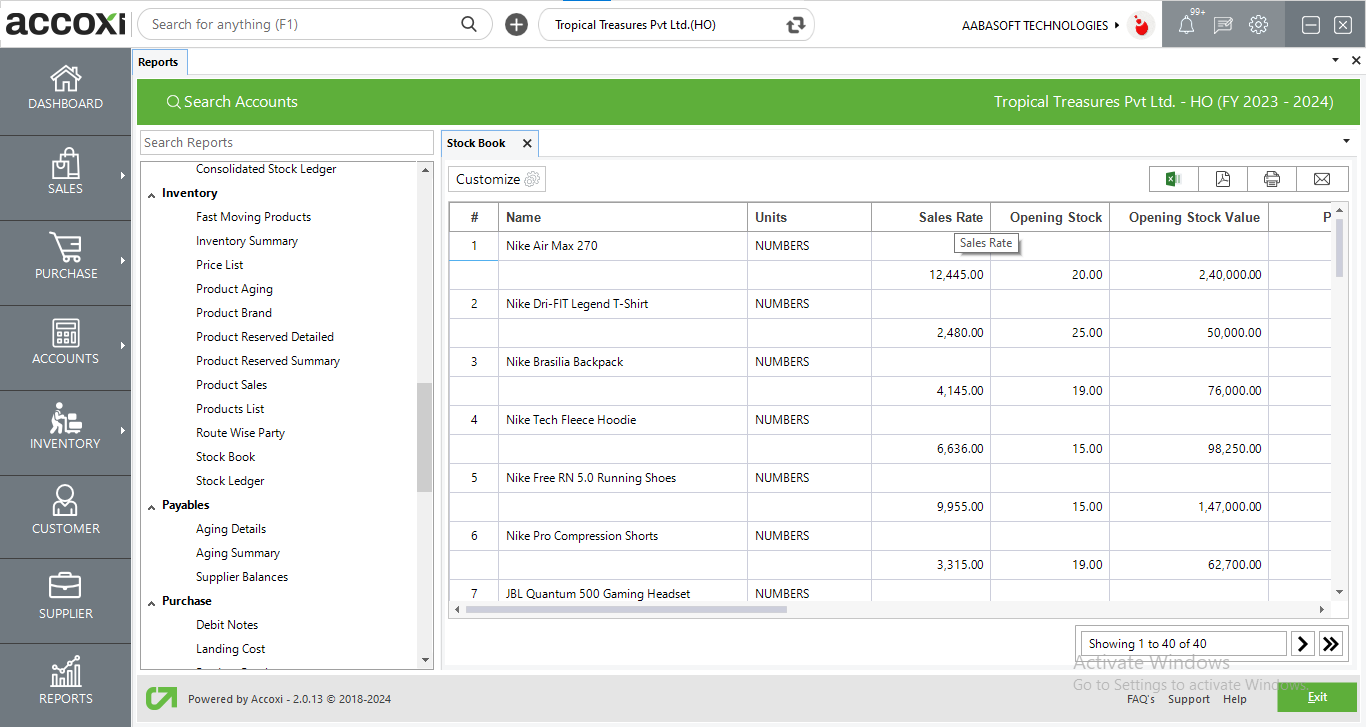
MENU AVAILABLE IN STOCK BOOK REPORT
|
Field |
Description |
|
Customize |
The user has the flexibility to tailor the report data by clicking on this button. The report permits data filtration based date, product and In stock items. |
|
Export to Excel |
By clicking this button, users can export the report to Excel. |
|
Export to PDF |
Clicking this button allows the user to export the report to PDF. |
|
|
This button enables users to print the report. |
|
|
To send the report via email, simply click this button. The report in PDF format will be attached to the email, and you can input the recipient's email address, CC address, subject, and any additional details for the email. |
|
Pagination |
The pagination control offers the capability to navigate from one page to another. |
|
Exit |
Clicking the 'Exit' button allows the user to exit from the report. |
DATA AVAILABLE IN STOCK BOOK REPORT
|
Field |
Description |
|
# |
The symbol '#' represents the number of lines in the given context. |
|
Name |
This section provides a view of the items currently held in the inventory. |
|
Units |
The units of the item are displayed in this section. |
|
Sales Rate |
This column displays the sales rate of the particular item. |
|
Opening Stock |
The opening stock of the item is presented in this section. |
|
Opening Stock Value |
The opening stock value of the item is displayed in this section. |
|
Pur. Qty |
The quantity purchased for the item is shown in this section. |
|
Pur. Return Qty |
The quantity returned for the item is presented in this section. |
|
Sales Qty |
The total quantity made for sales is displayed here. |
|
Sales Return Qty |
The total quantity received as sales return is shown here. |
|
Stock Adjusted Qty |
If there is any quantity adjusted for the item, it will be displayed in this column. |
|
Stock Inward Qty |
If the item is involved in stock inward, the total quantity will be displayed here. |
|
Stock Outward Qty |
In the case of the item being assigned for stock transfer, the total quantity will be showcased in this area. |
|
Reserved Qty |
The quantity being reserved is displayed in this section. |
|
Closing Stock |
The closing stock of the item within the selected date is presented here. |
|
Available Stock |
The stock available for sale on the selected date is displayed here. |
|
Total Value |
The total value of the closing stock is being presented. |
Stock Book report gives a detailed overview of inventory with a list of all the products and variants that have in stock, as well as a list of items that are out of stock. The report helps you to get the information like how much stock you have, which products are selling fastest, stock adjustment details, and other information about the inventory.
Accoxi provides the module of Reports and Stock Book of Inventory report included in it. In the report, Customize Report menu helps you to filter the stock book details. By clicking on the customize report, you can filter the report by selecting a particular product.