
It provides the module of Reports and sales estimate details are included in it.
Sales estimating is indeed the process of forecasting or approximating future sales. This involves predicting the quantity of products or services that a business expects to sell over a specific period. A "Sales Estimate Report" summarizes sales estimates or quotations issued by a business. It includes details such as estimate number, customer name, estimate date, total estimated amount. This report aids businesses in tracking potential sales and managing customer expectations.

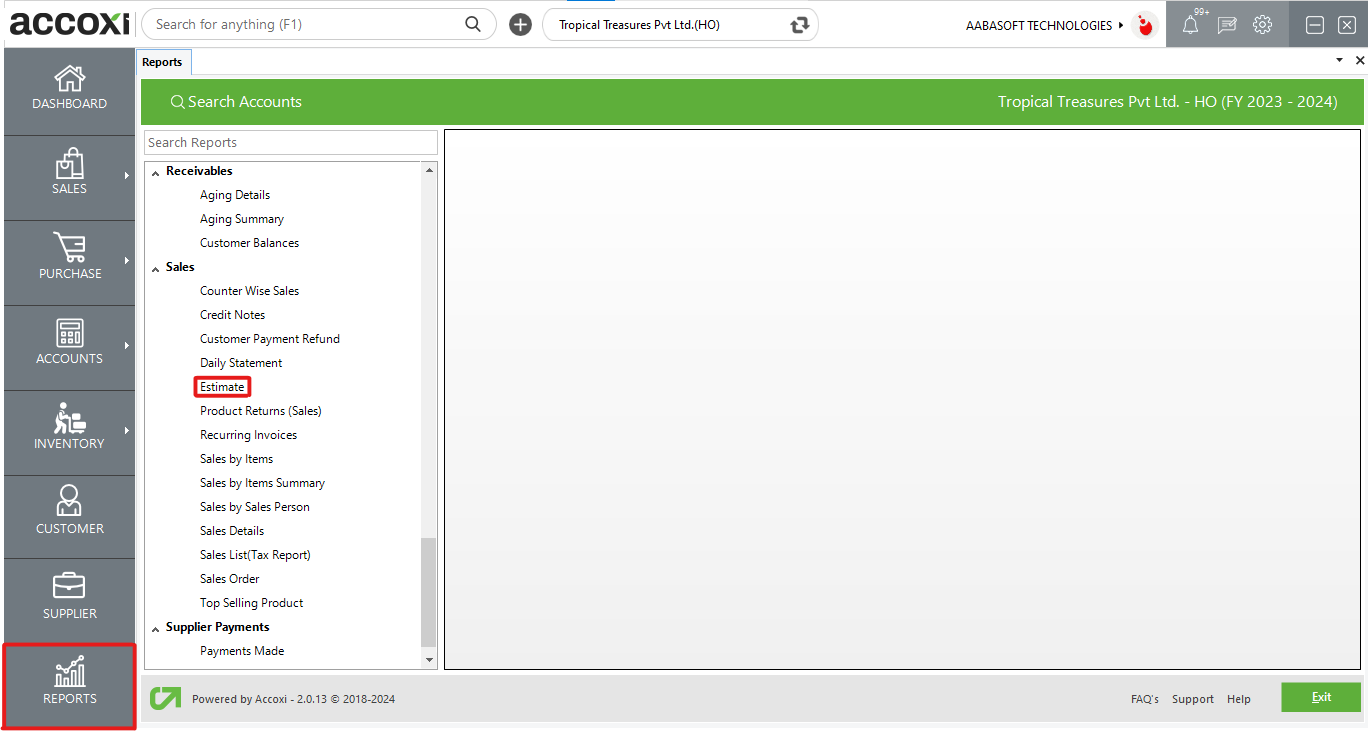
The Estimate Report provides a comprehensive list of specific standard or planned sales estimates in the organization. This report includes details such as Party name, Estimate number, Estimate date, Expiry date, Status, and Amount for each estimate. Users can access this report under the sales section within the report module. It serves as a valuable tool for businesses to manage and monitor their sales estimates efficiently.
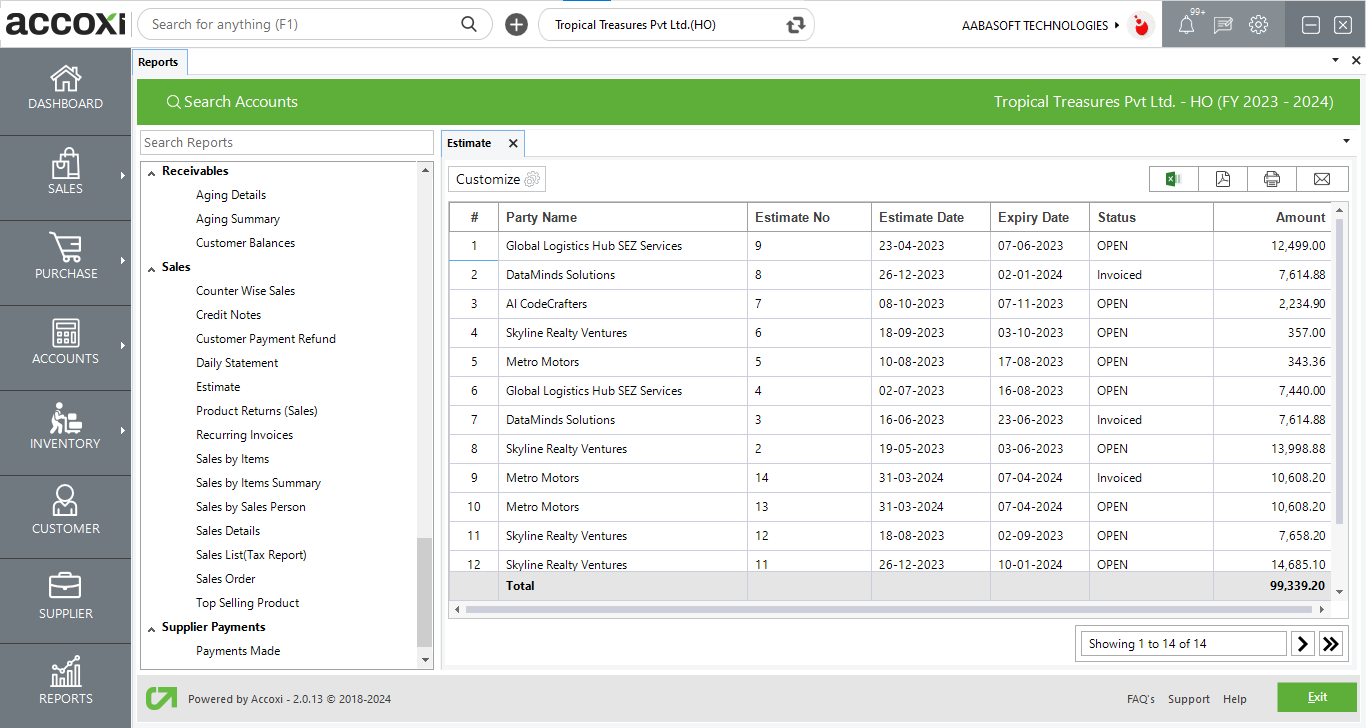
MENU AVAILABLE IN ESTIMATE REPORT
|
Field |
Description |
|
Customize |
The user has the flexibility to tailor the report data by clicking on this button. The report permits data filtration based on date and customer. |
|
Export to Excel |
By clicking this button, users can export the report to Excel. |
|
Export to PDF |
Clicking this button allows the user to export the report to PDF. |
|
|
This button enables users to print the report. |
|
|
To send the report via email, simply click this button. The report in PDF format will be attached to the email, and you can input the recipient's email address, CC address, subject, and any additional details for the email. |
|
Pagination |
The pagination control offers the capability to navigate from one page to another. |
|
Exit |
Clicking the 'Exit' button allows the user to exit from the report. |
DATA AVAILABLE IN ESTIMATE REPORT
|
Field |
Description |
|
# |
The symbol '#' represents the number of lines in the given context. |
|
Party Name |
This column displays the name of the party or customer associated with the particular invoice. |
|
Estimate No |
This column displays the estimate number associated with the sales estimate. |
|
Estimate Date |
This field shows the estimate date, indicating the date when the sales estimate was created. |
|
Expiry Date |
This field displays the expiry date of the estimate. |
|
Status |
This column shows the current status of the estimate, indicating whether it is open, invoiced, or any other relevant status in the estimation process. |
|
Amount |
This column displays the sum total amount of the sales estimate, providing a comprehensive view of the estimated total value. |
Yes. You can filter the Estimate Report by using the option Customize Report and can filter the data with a single customer. It can be done by following steps;
Yes.You can access the Estimate details by clicking on the estimate number field. To check the estimate details of an invoice, click on the Estimate number field. While clicking on the field, it opens to the Estimate view.