
The report helps to analyze and manage company’s sales volume with the sales persons and also helps to evaluate the performance of each and every sale

The "Sales by Salesperson Report" provides a concise overview of sales performance attributed to individual salespersons. It includes details such as salesperson names, total sales, number of transactions, and total sales amount. This report helps businesses assess the effectiveness of their sales team and make informed decisions to optimize sales strategies.
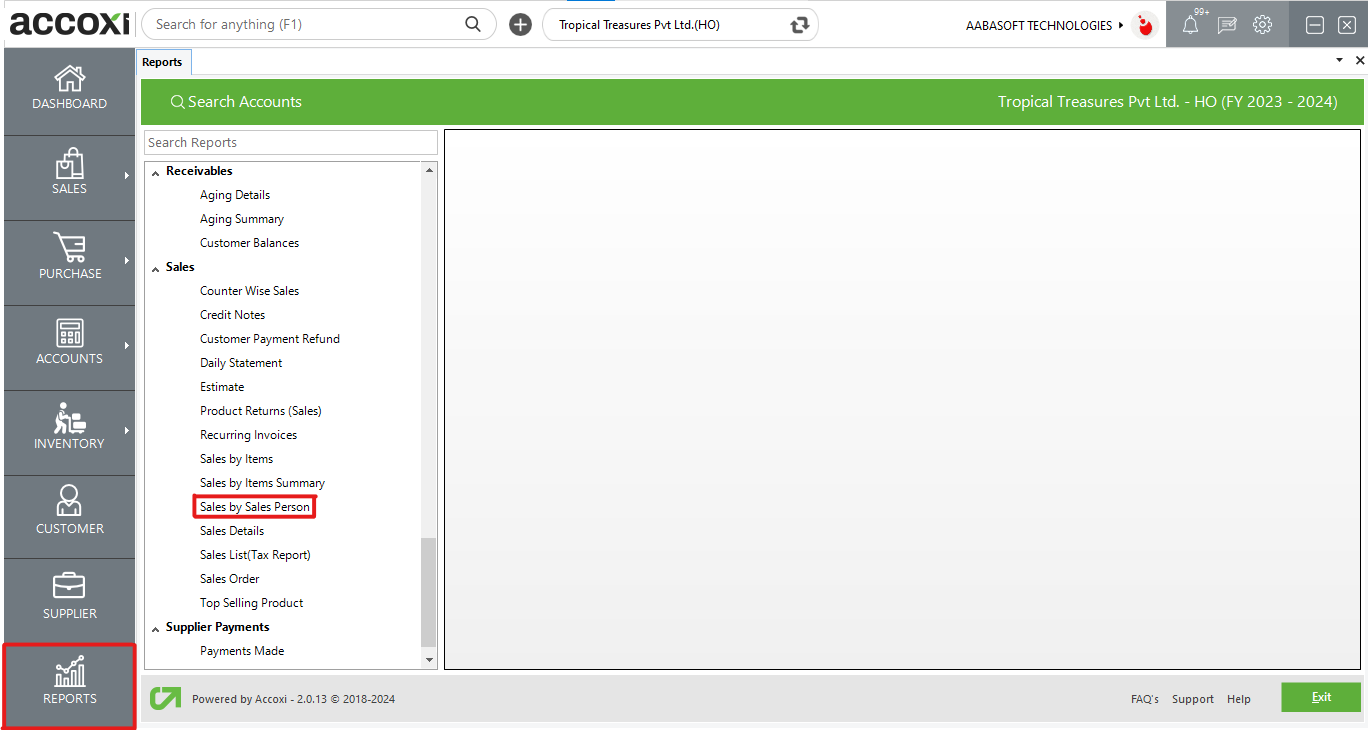
The "Sales by Salesperson Report" facilitates the analysis and management of a company's sales volume attributed to individual salespersons. It aids in evaluating the performance of each salesperson within the organization. The report includes names of salespersons, total sales committed, number of sales invoices, amount of credit notes, and the total invoiced amount by each salesperson. Users can access this report under the sales section in the report module. It serves as a valuable tool for assessing and optimizing the sales team's contributions.
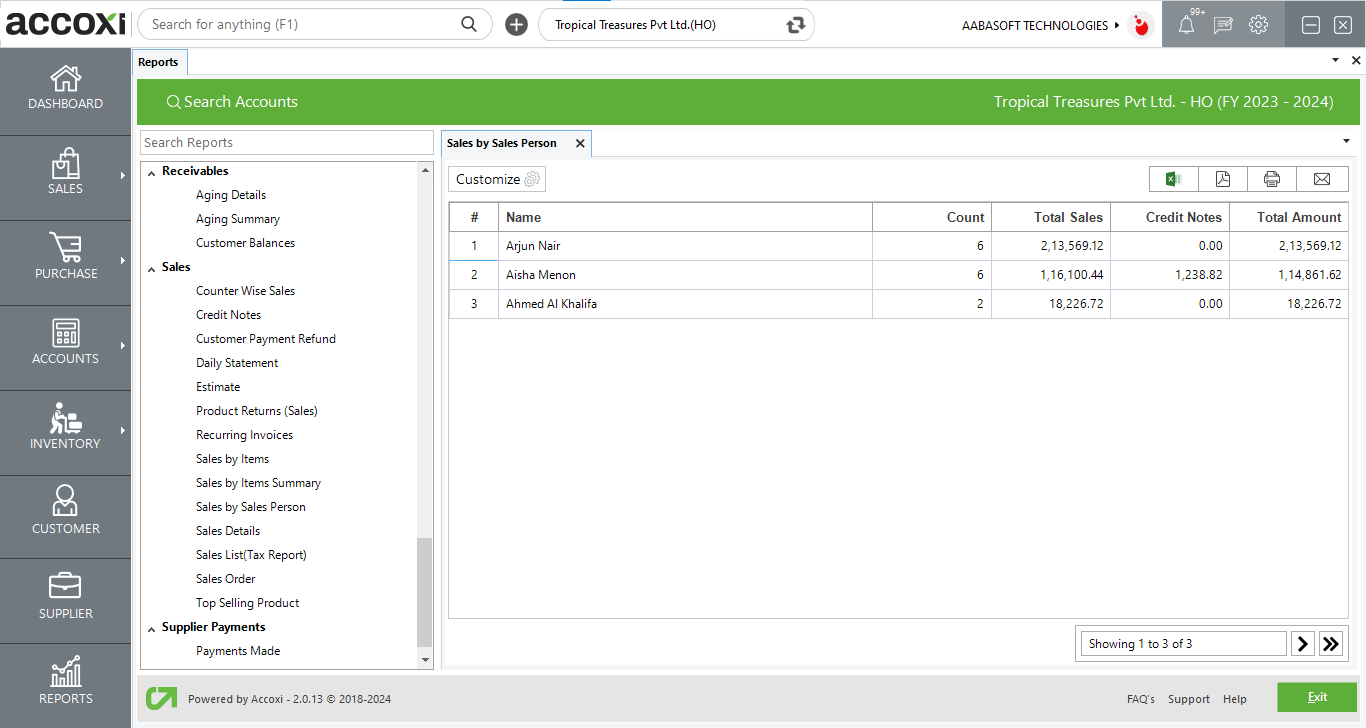
MENU AVAILABLE IN SALES BY SALES PERSON REPORT
|
Field |
Description |
|
Customize |
The user has the flexibility to tailor the report data by clicking on this button. The report permits data filtration based on date, and sales person. |
|
Export to Excel |
By clicking this button, users can export the report to Excel. |
|
Export to PDF |
Clicking this button allows the user to export the report to PDF. |
|
|
This button enables users to print the report. |
|
|
To send the report via email, simply click this button. The report in PDF format will be attached to the email, and you can input the recipient's email address, CC address, subject, and any additional details for the email. |
|
Pagination |
The pagination control offers the capability to navigate from one page to another. |
|
Exit |
Clicking the 'Exit' button allows the user to exit from the report. |
DATA AVAILABLE IN SALES BY SALES PERSON REPORT
|
Field |
Description |
|
# |
The symbol '#' represents the number of lines in the given context. |
|
Name |
This field displays the salesperson associated with the invoice. |
|
Count |
This column shows the total number of sales invoices committed by the salesperson. |
|
Total Sales |
This field displays the total amount of sales invoiced by the salesperson, indicating the cumulative value of their sales transactions. |
|
Credit Notes |
This column shows the total amount of credit notes issued by the salesperson, providing insight into the adjustments or returns processed by that individual. |
|
Total Amount |
This field shows the sum total amount of sales invoiced by the salesperson, taking into account any deducted returned amounts. Essentially, it reflects the net sales amount after considering returns. |
This report helps you to analyze and manage company’s sales volume with the sales person and it also helps to evaluate the performance of each and every sales person in the Organization. This report displays the names of each Sales Person along with the details of total amount of sale they committed, number of sales invoice, amount of credit note and total amount invoiced by the sales person.
Yes. You can check total number of Sales by Sales Person through sales by sales person report.
Customize menu helps you to filter the data. By clicking on the customize report, you can filter the report by sales person or by date between.