
Route Wise Party Report is available under Inventory head. It displays the details of route-wise Supplier and Customers balance in a particular FY
The route-wise party report is a comprehensive document that breaks down information about parties or clients based on designated routes. This report is particularly useful for understanding and analyzing the distribution or visitation patterns within specific routes. It provides insights into the geographical organization of clients or parties, allowing businesses to optimize their operations, plan logistics effectively, and enhance overall route management. This detailed overview assists in making informed decisions related to sales, service, and customer engagement strategies based on the specific routes followed.

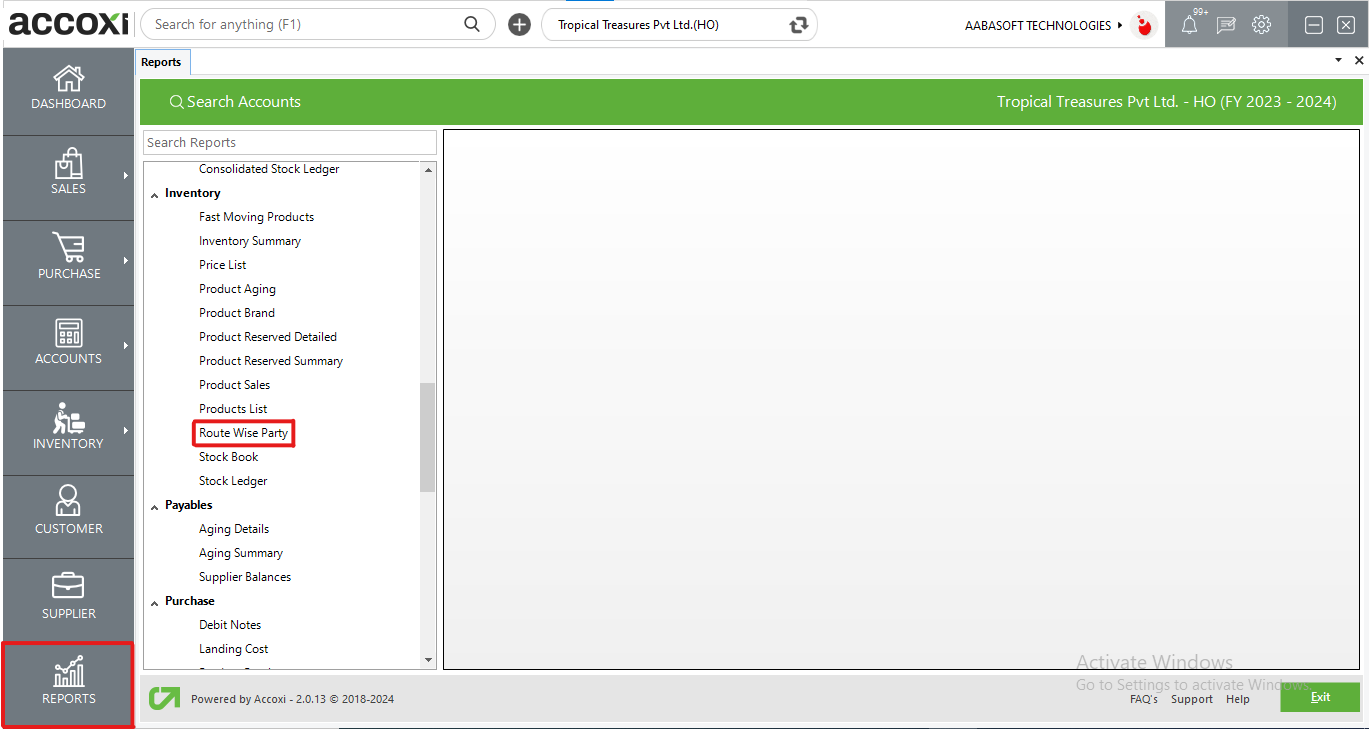
In Accoxi, the Route-wise Party Report provides a breakdown of parties assigned to specific routes, including details such as party name, type (supplier or customer), contact information, the specified route name, and the balance amount owed by the party. Accessible under the inventory section in the report module, this report facilitates a comprehensive understanding of party allocations within designated routes, aiding in efficient route management and financial tracking for both suppliers and customers.
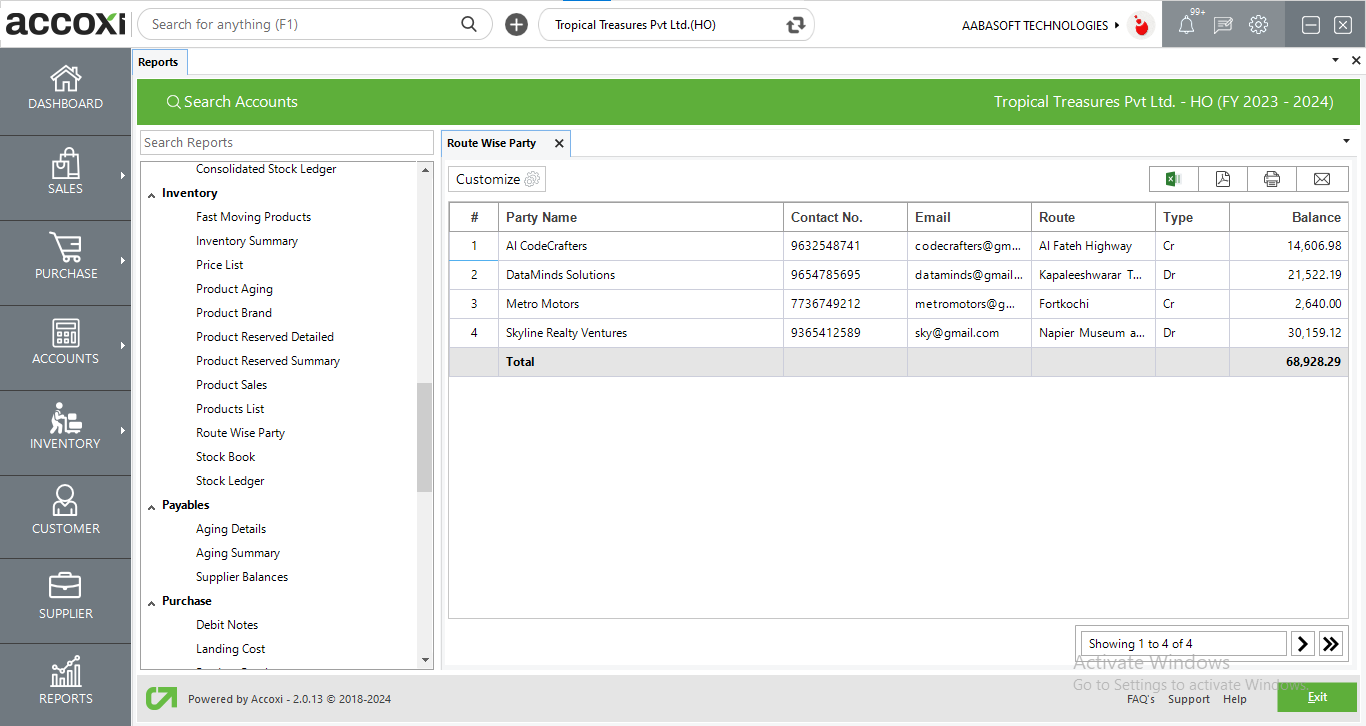
MENU AVAILABLE IN ROUTE WISE PARTY REPORT
|
Field |
Description |
|
Customize |
The user has the flexibility to tailor the report data by clicking on this button. The report permits data filtration based on route, name, phone number and type of party. |
|
Export to Excel |
By clicking this button, users can export the report to Excel. |
|
Export to PDF |
Clicking this button allows the user to export the report to PDF. |
|
|
This button enables users to print the report. |
|
|
To send the report via email, simply click this button. The report in PDF format will be attached to the email, and you can input the recipient's email address, CC address, subject, and any additional details for the email. |
|
Pagination |
The pagination control offers the capability to navigate from one page to another. |
|
Exit |
Clicking the 'Exit' button allows the user to exit from the report. |
DATA AVAILABLE IN ROUTE WISE PARTY REPORT
|
Field |
Description |
|
# |
The symbol '#' represents the number of lines in the given context. |
|
Party Name |
The names of customers/suppliers are displayed in this section. |
|
Contact No |
The contact numbers for customers/suppliers are presented in this section. |
|
|
The email addresses for customers/suppliers are presented in this section. |
|
Route |
The assigned route for the party is displayed in this section. |
|
Type |
The party type is specified here, and it can be either a supplier or customer. |
|
Balance |
The balance of the party is indicated in this section. |