
Purchase by item report shows how much of each item or service, the Organization purchase in both quantity and amount.

The Purchase by Items Report provides a detailed overview of purchases made by a business, focusing on individual items. It includes information such as item names, quantities purchased, purchase dates, suppliers, rates, and total amounts. This report is essential for analyzing item-specific procurement patterns, managing inventory, and gaining insights into the organization's spending related to specific products or goods.
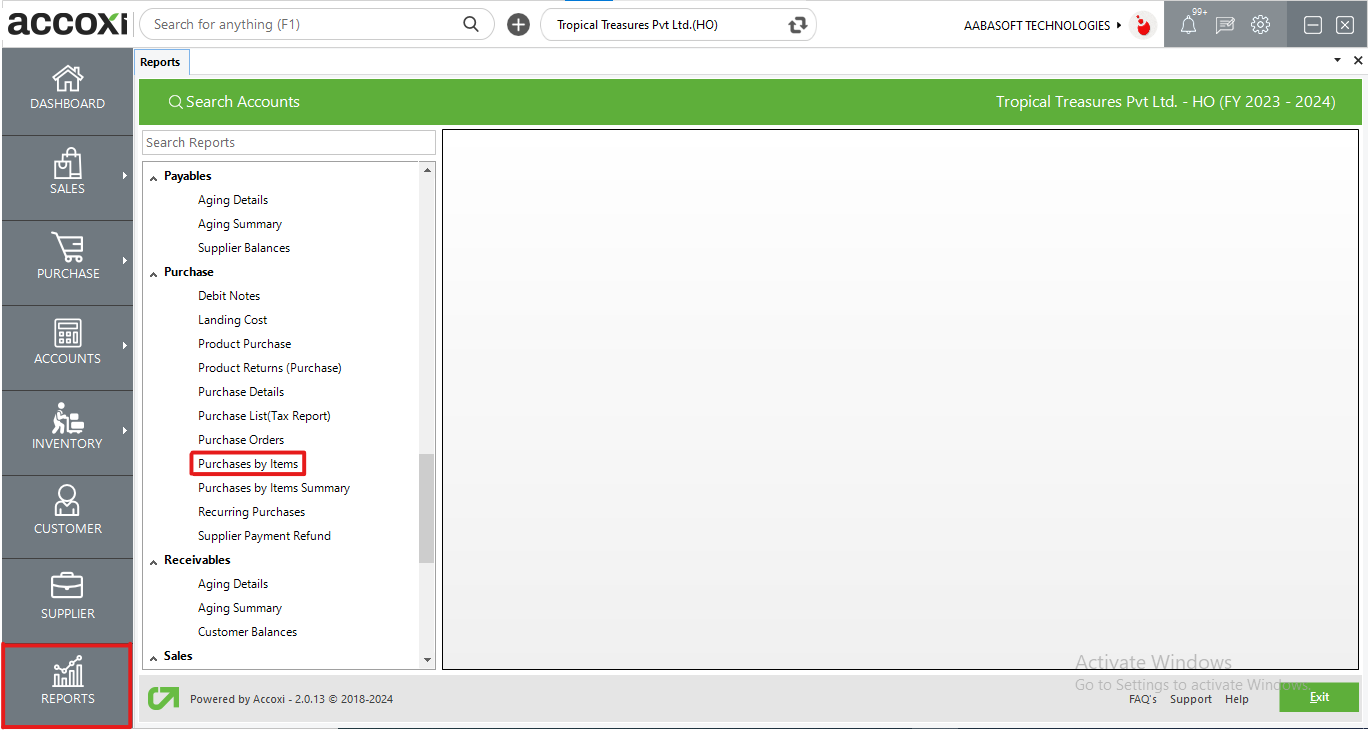
The Purchase by Item Report illustrates the quantity and amount of each item or service purchased by the organization. It provides purchase details such as reference number, invoice date, product/service name, batch name, quantity, MRP (Maximum Retail Price), rate, tax amount, discount, CESS, and total. Users can access this report under the purchase section in the report module, offering insights into specific product or service procurement details.

MENU AVAILABLE IN PURCHASES BY ITEMS REPORT
|
Field |
Description |
|
Customize |
The user has the flexibility to tailor the report data by clicking on this button. The report permits data filtration based on date, product, supplier, attributes, ref no, and invoice no. |
|
Export to Excel |
By clicking this button, users can export the report to Excel. |
|
Export to PDF |
Clicking this button allows the user to export the report to PDF. |
|
|
This button enables users to print the report. |
|
|
To send the report via email, simply click this button. The report in PDF format will be attached to the email, and you can input the recipient's email address, CC address, subject, and any additional details for the email. |
|
Pagination |
The pagination control offers the capability to navigate from one page to another. |
|
Exit |
Clicking the 'Exit' button allows the user to exit from the report. |
DATA AVAILABLE IN PURCHASES BY ITEMS REPORT
|
Field |
Description |
|
# |
The symbol '#' represents the number of lines in the given context. |
|
Supplier Name |
This column displays the supplier name of the specific purchase invoice. |
|
Ref No |
The column includes the reference number of the transaction. |
|
Invoice No |
This column includes the purchase invoice number. |
|
Invoice Date |
The column mentions the date of the transaction. |
|
Item Name |
This column displays the product name of the purchase. |
|
Attributes |
Attributes assigned to the item are specified here, with each attribute appearing in a different column. These attributes include Category, Subcategory, Brand, Group, and Product Type. |
|
Qty |
This column shows the quantity of the purchased item. |
|
MRP |
This column shows the Maximum Retail Price (MRP) of the particular item. |
|
Rate |
This column shows the purchase rate of the particular item. |
|
Sales Rate |
The sales rate given to the item is displayed in this column. |
|
Taxable Amount |
The taxable amount of the item in the purchase is displayed in this column. |
|
Tax |
This column shows the tax amount of the item. |
|
Discount |
It shows the discount amount of the item in the particular invoice. |
|
CESS |
Showing the Cess amount if any. |
|
Total |
This column shows the sum total amount of the purchased item. |
The Purchases by items shows all the purchase of items, its quantity tax etc. made in the business. This report shows ref.no. Product name, QTY, MRP, tax etc.
Yes. You can filter the Purchases by items report by using the option Customize Report and can filter the data by following steps;