
The Product Returns Report displays the details of different products returned by different customers.
The Product Returns (Sales) Report provides a comprehensive overview of the products that have been returned by the customers after sales. It includes details such as the returned item names, quantities, and corresponding amounts. This report is essential for tracking and managing product returns, and maintaining accurate records of returned items in the sale process.

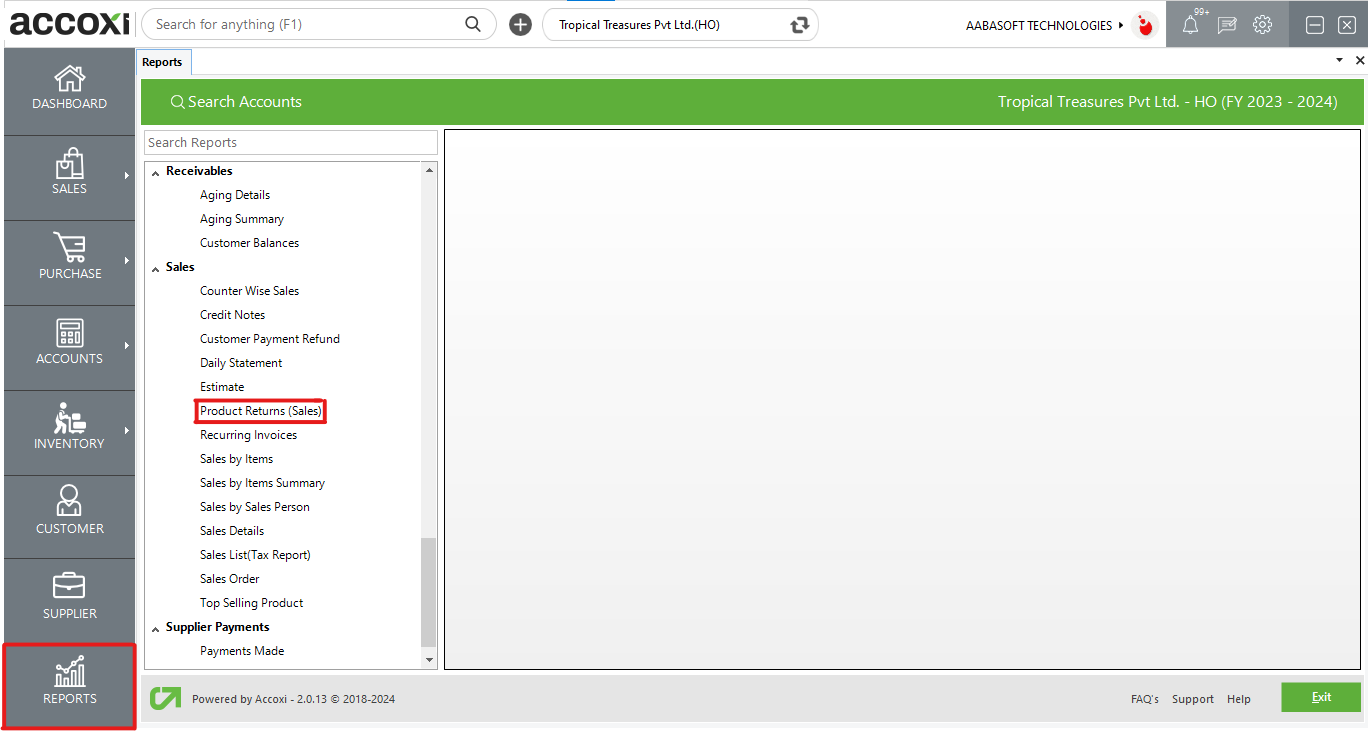
The Sales Return Report is a record of goods returned by the customers, detailing information such as item names, quantities returned, and total amounts. This report is accessible under the sales section in the report module, providing insights into returned items after sales.
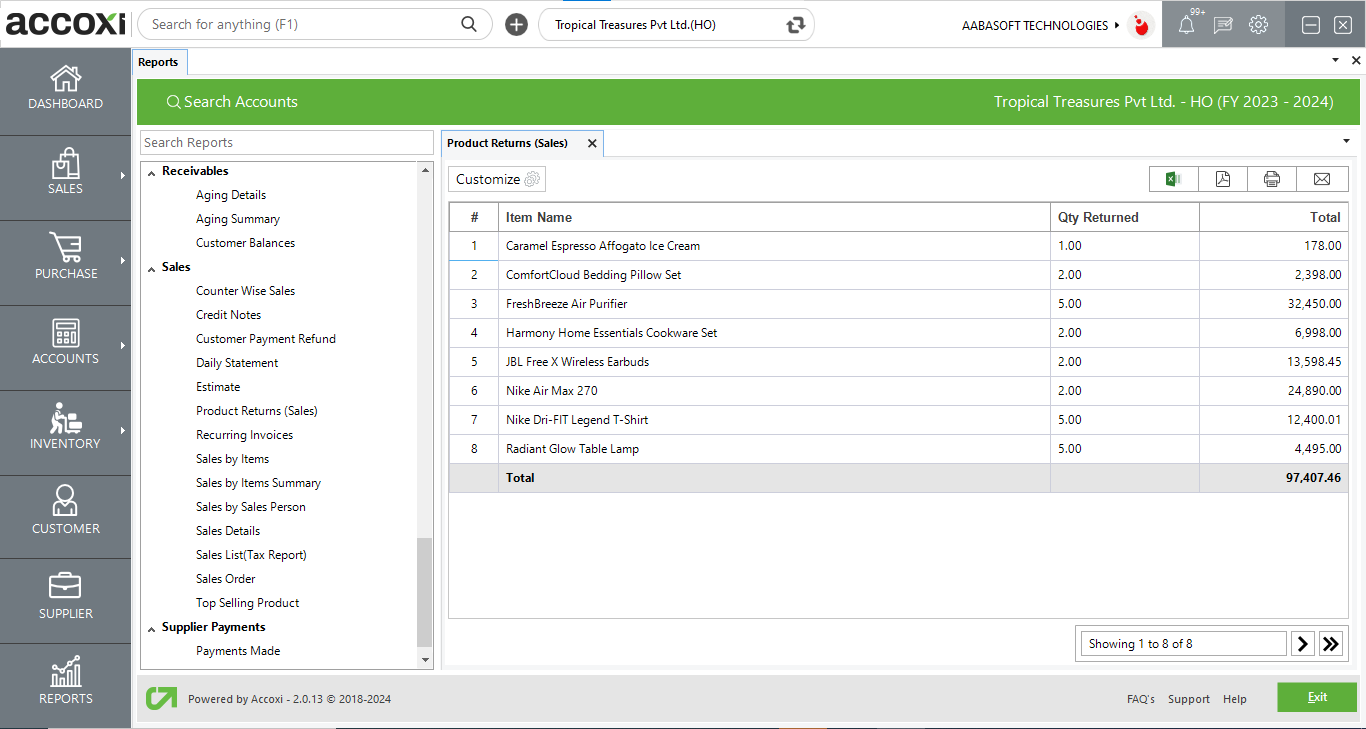
MENU AVAILABLE IN PRODUCT RETURNS (SALES) REPORT
|
Field |
Description |
|
Customize |
The user has the flexibility to tailor the report data by clicking on this button. The report permits data filtration based on date, and product. |
|
Export to Excel |
By clicking this button, users can export the report to Excel. |
|
Export to PDF |
Clicking this button allows the user to export the report to PDF. |
|
|
This button enables users to print the report. |
|
|
To send the report via email, simply click this button. The report in PDF format will be attached to the email, and you can input the recipient's email address, CC address, subject, and any additional details for the email. |
|
Pagination |
The pagination control offers the capability to navigate from one page to another. |
|
Exit |
Clicking the 'Exit' button allows the user to exit from the report. |
DATA AVAILABLE IN PRODUCT RETURNS (SALES) REPORT
|
Field |
Description |
|
# |
The symbol '#' represents the number of lines in the given context. |
|
Item Name |
This column displays the name of the returned item. |
|
Quantity Returned |
This column displays the quantity of the returned item. |
|
Total |
This column displays the total amount for the returned item. |
Yes, you can send the Product Returns (Sales) Report as an email using the following steps: