
The product expiry report shows the details of expired products and their batches.

The Product Expiry Report offers a comprehensive overview of products within inventory management systems that are nearing or have reached their expiration dates. This report typically includes details such as product names, batch numbers, expiration dates, quantities on hand within the inventory. It serves as a vital tool for ensuring compliance with regulatory requirements, minimizing wastage by facilitating timely inventory rotation or disposal of expired products, and maintaining product quality and safety standards
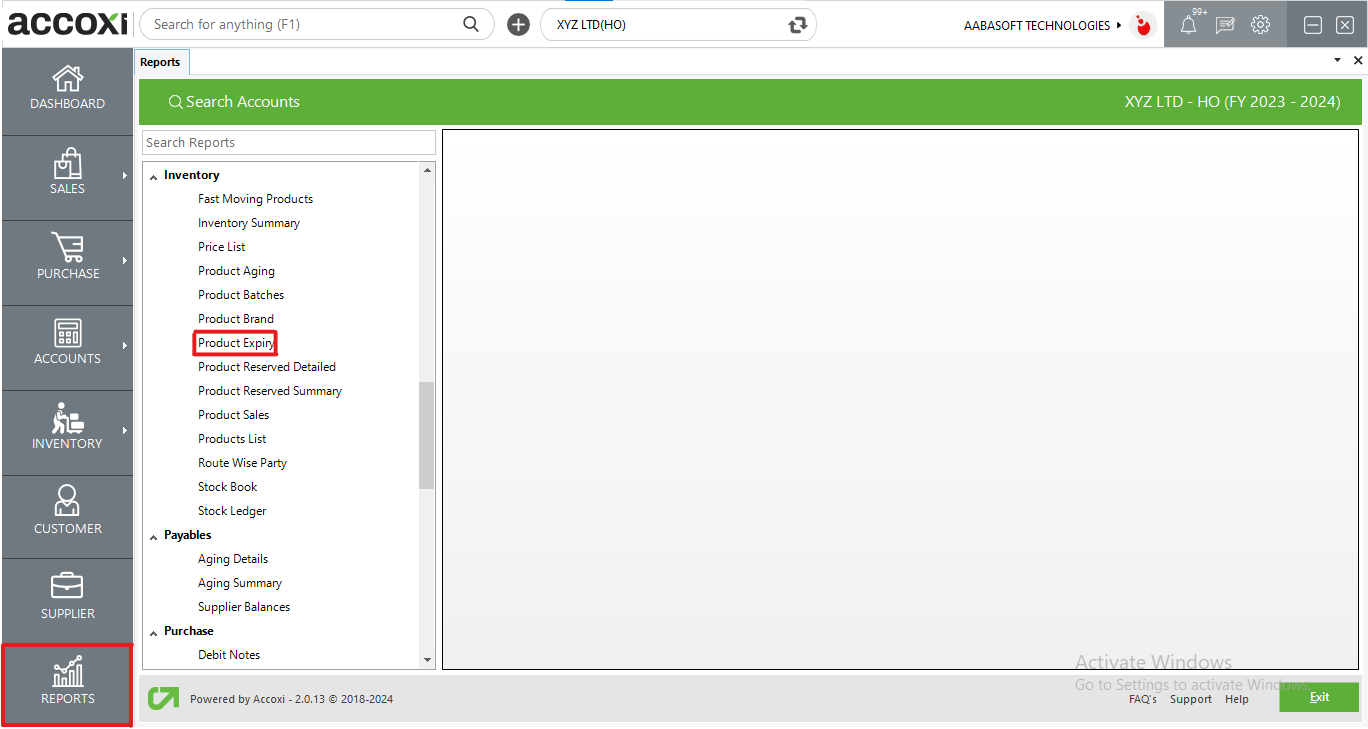
In Accoxi, the Product Expiry Report provides essential details including item name, batch code, unit, expiry date, and available stock for products nearing or reaching their expiration dates. This report is conveniently accessible under the Inventory section within the Report Module. By offering visibility into critical expiration information, this report aids in proactive inventory management, ensuring compliance with regulatory standards, minimizing wastage, and maintaining product quality and safety standards.
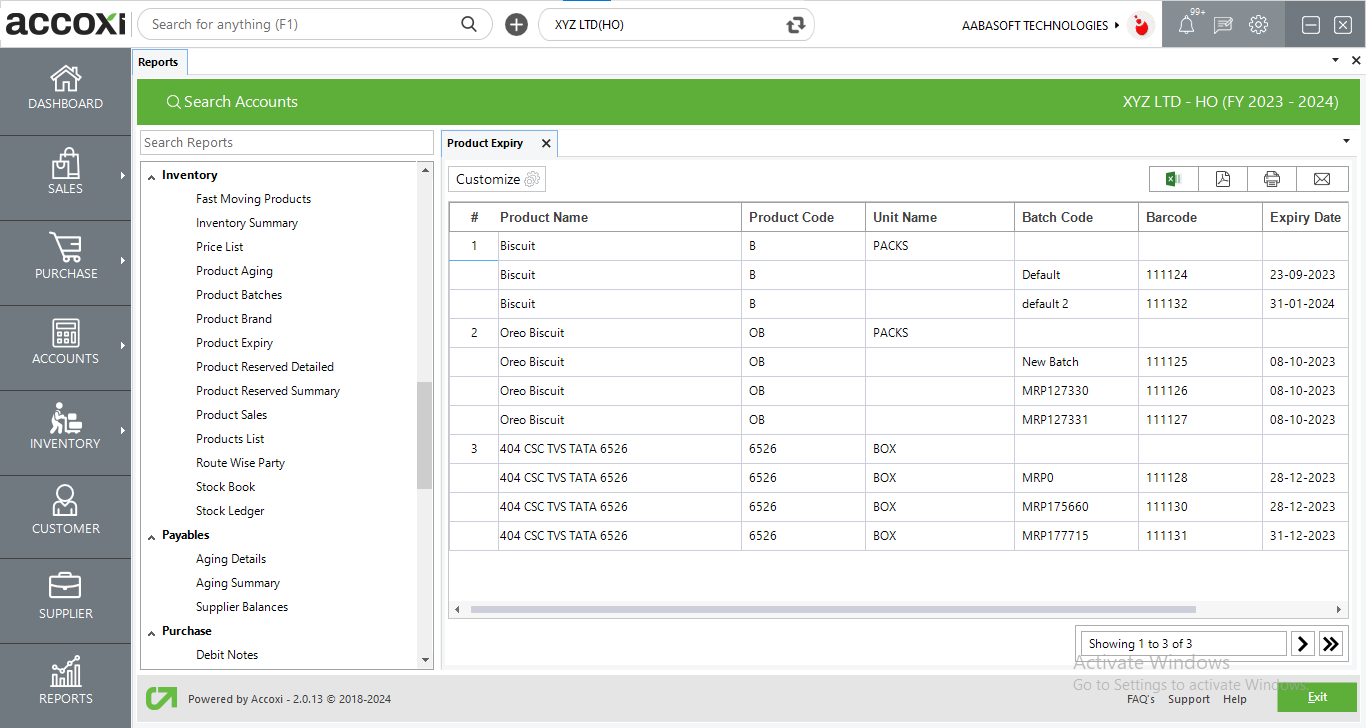
MENU AVAILABLE IN PRODUCT EXPIRY REPORT
|
Field |
Description |
|
Customize |
The user has the flexibility to tailor the report data by clicking on this button. The report permits data filtration based on date range, product and already expired item. |
|
Export to Excel |
By clicking this button, users can export the report to Excel. |
|
Export to PDF |
Clicking this button allows the user to export the report to PDF. |
|
|
This button enables users to print the report. |
|
|
To send the report via email, simply click this button. The report in PDF format will be attached to the email, and you can input the recipient's email address, CC address, subject, and any additional details for the email. |
|
Pagination |
The pagination control offers the capability to navigate from one page to another. |
|
Exit |
Clicking the 'Exit' button allows the user to exit from the report. |
DATA AVAILABLE IN PRODUCT EXPIRY REPORT
|
Field |
Description |
|
# |
The Symbol ‘#’ Represents The Number Of Lines In The Given Context. |
|
Product Name |
This column displays the names of items within the inventory. |
|
Product Code |
Each product is assigned a unique code, and this column displays the product code corresponding to the particular item. |
|
Unit Name |
Displays the unit measurement of the item. |
|
Batch Code |
This column displays the batch code of a specific product. |
|
Barcode |
This column displays the barcode of the product. |
|
Expiry Date |
The expiry date indicates the shelf life or stability of the product, and this column displays the expiry date of such products. |
|
Available Stock |
This column displays the current or available stock of the product. |