
Inventory Summary report gives information regarding total quantity, number of in-stock & out-stock items across the different stores.

The inventory summary report provides a comprehensive snapshot of the current state of a company's stock. It outlines the stock status, indicating which items are in stock, out of stock, or running low. The report also analyzes the movement of inventory, tracking quantities sold and added. This condensed yet informative format aids in swiftly assessing and managing the inventory status.
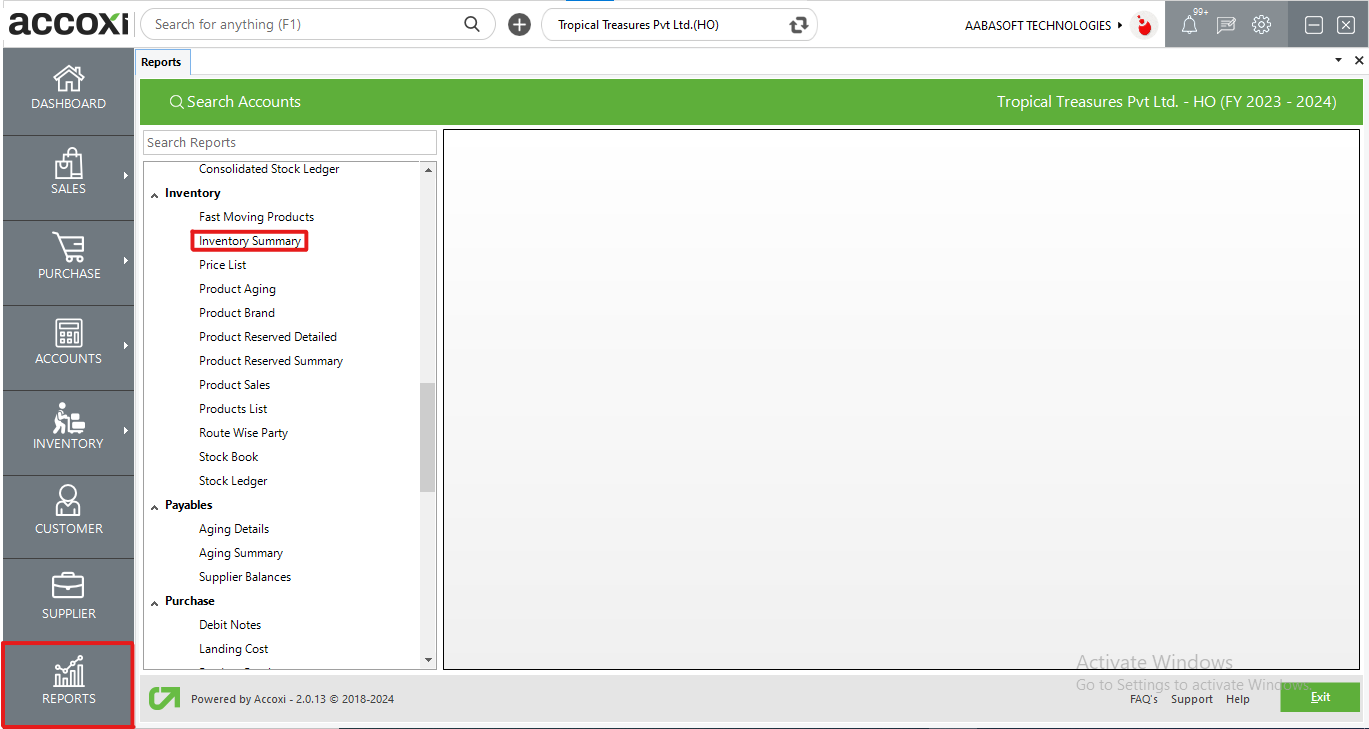
In Accoxi, the Inventory Summary Report offers a comprehensive perspective on the inflow and outflow of stock, providing valuable insights into the stock available for sale. To access this report, navigate to the Inventory section within the Report module. This feature allows users to efficiently track the movement of inventory, facilitating better management of stock levels and aiding in strategic decision-making related to sales and restocking.

MENU AVAILABLE IN INVENTORY SUMMARY REPORT
|
Field |
Description |
|
Customize |
The user has the flexibility to tailor the report data by clicking on this button. The report allows data filtration based on product. |
|
Export to Excel |
By clicking this button, users can export the report to Excel. |
|
Export to PDF |
Clicking this button allows the user to export the report to PDF. |
|
|
This button enables users to print the report. |
|
|
To send the report via email, simply click this button. The report in PDF format will be attached to the email, and you can input the recipient's email address, CC address, subject, and any additional details for the email. |
|
Pagination |
The pagination control offers the capability to navigate from one page to another. |
|
Exit |
Clicking the 'Exit' button allows the user to exit from the report. |
DATA AVAILABLE IN INVENTORY SUMMARY REPORT
|
Field |
Description |
|
# |
The symbol '#' represents the number of lines in the given context. |
|
Item Name |
Names of items are displayed in this field. |
|
Quantity In |
The "Quantity IN" field in an inventory summary report refers to the total quantity of items that have been received or added to the inventory during a specified period. It represents the inflow or input of goods into the inventory system. |
|
Quantity Out |
The "Quantity OUT" field in an inventory summary report refers to the total quantity of items that have been issued, sold, or otherwise removed from the inventory during a specified period. It represents the outflow or depletion of goods from the inventory system. |
|
Available for Sale |
The "Available for Sale" field in an inventory summary report represents the quantity of items that are currently in stock and ready to be sold. |
Inventory Summary Report gives information regarding total quantity, number of in-stock & out-stock items across the different stores. This report shows the inventory details such as Item name, inward quantity, outward quantity and available quantity for sale.
Yes. Product quantity details can be viewed from the Inventory Summary Report. It shows the inventory details such as Item name, inward quantity, outward quantity and available quantity of stock for sale. You can access the data of product quantity details from the report.
Yes. Select the report Inventory Summary from Report Module. In the report, customize menu helps you to filter the data in to particular product. By clicking on the customize report, you can filter the report by selecting a product.