
The report helps the user to get the filing status of GSTR-1 for a particular GSTIN.

GSTR-1 is a monthly or quarterly return that should be filed by every registered dealer. It contains details of all outward supplies (sales). The return has a total of 13 sections. Businesses with sales of up to Rs. 1.5 Cr has an option to file a quarterly return. Other taxpayers with sales above Rs. 1.5 Cr have to file monthly return.
ACCOXI is the most modern accounting software that provides easy and deliberate results for accounting. It provides the module of Reports and it consists of various heads of reports like Payables, Receivables, Accounts, Purchase, sales, etc. GSTR-1 Report is available in GST Reports head. The report helps the user to get the filing status of GSTR-1 for a particular GSTIN. The monthly GSTR-1 report helps a user stay up-to-date with the real-time status of all GSTR-1 returns for any particular GSTIN. This report helps the taxpayer to keep and maintain track of his returns filed and helps to avoid GST notices. When the user opens the ACCOXI account, the Reports module will appear on the bottom left side of the modules. Click on the Reports module, it opens to various financial reports of the Organization. There are various heads of reports like Payables, Receivables, Accounts, GST Reports, Customer payments, Supplier payments, purchase, sales, etc.

Click on the GST Report head and select the option GSTR-1. By clicking on the report, GSTR-1 details will popup on the screen.

GSTR-1 report helps the user get the filing status of GSTR-1 across a selected period. The invoice level or summary level information of the filed data is made available for the user’s study.

Menu available in GST-1 Report
|
Field |
Description |
|
Customize |
The user has the flexibility to tailor the report data by clicking on this button. Data filtration is possible based on date period. |
|
Export To PDF |
Clicking this button allows the user to export the report to pdf. |
|
|
This button enables users to print the GSTR-1 Report. |
|
|
To send the report via email, simply click this button. The report in pdf format will be attached to the email, and you can input the recipient's email address, cc address, subject, and any additional details for the email. |
|
Pagination |
The pagination control offers the capability to navigate from one page to another. |
|
Exit |
Clicking the 'exit' button allows the user to exit from the report. |
There are different tables and sections included in GSTR-1. Each one is meant to capture a particular aspect of sales and outward supplies made under GST. GSTR-1 contains 13 tables in which the outward supplies details needs to be captured. Based on the nature of the business and the nature of the supplies effected during the month, only the relevant tables are applicable, not all. Following are the format of GSTR-1.
A.Summary for B2B (4)
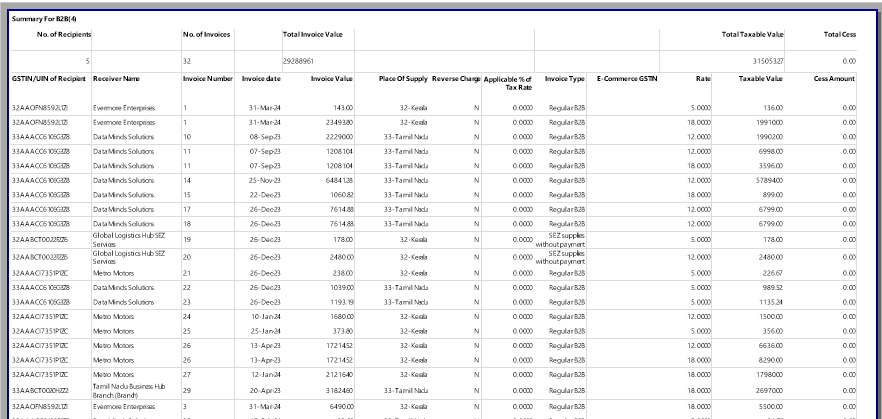
B2B means business to business transactions. In this transaction, the customer is also a registered person and is eligible to take ITC. For B2B supplies, invoice wise details of both intra-state and inter state supplies are recorded in GSTR-1 report.
It displays the Total number of recipients, Number of invoices, Total invoice value, Total taxable value and Total CESS details on the top side of the form. It shows the complete details of recipients such as GSTIN/UIN of Recipient, Receiver name, Invoice number, Invoice date, Invoice value, Place of supply, Reverse charge, Applicable % of tax rate, Invoice type, E-commerce GSTIN, Rate, Taxable value and CESS amount.
B.Summary For B2CL(5)
B2CL means Business to Consumer transactions where the transaction is inter state and invoice value is more than 2,50,000. In B2CL transactions, the consumer is an unregistered dealer and is not eligible to take ITC. In these transactions invoice wise details of inter state supplies with invoice value exceeding Rs 2,50,000 to be recorded in GSTR-1 report.

It displays the Total number of invoices, Total invoice value, Total taxable value and Total CESS details on the top side of the form. It shows the complete details of transactions such as Invoice number, Invoice date, Invoice value, Place of supply, Applicable % of tax rate, E-commerce GSTIN, Rate, Taxable value, Sale from bonded WH, and CESS amount.
C.Summary for B2CS(7)

B2CS means Business to a Consumer transaction. In B2CS transactions, the consumer is an unregistered dealer and is not eligible to take ITC. For these transactions, consolidated details of intra-state sales with invoice value up to Rs 2,50,000 for each rate of tax recorded in GSTR-1 report.
It displays the Total taxable value and Total CESS details on the top side of the form. It shows the complete details of transactions such as Type of supply, Place of supply, Applicable % of tax rate, E-commerce GSTIN, Rate, CESS amount and Taxable value.
D.Summary for CDNR (9B)
CDNR displays the details of table for Credit/Debit Notes (Registered) 9B of GSTR-1 report. Credit/Debit notes/Refund vouchers issued to the registered taxpayers during the tax period. Debit or Credit note issued against invoice will be reported here against original invoice.
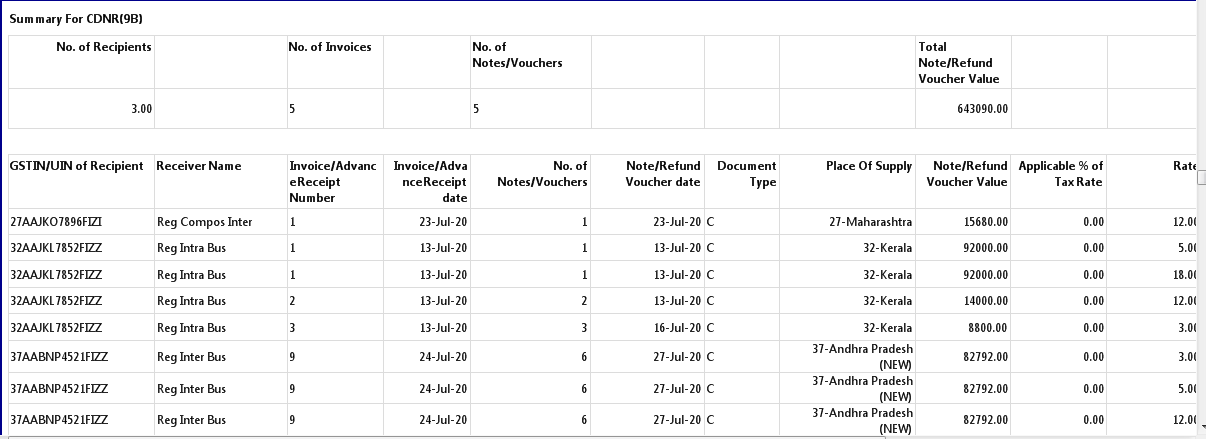
It displays the Total number of recipients, Number of notes, Total note value, Total taxable value and Total CESS on the top side of the form. It shows the details of GSTIN/UIN of recipient, Receiver name, Note No, Note date, Note type, Place of supply, Reverse Charge, Note Supply Type, Note value, Applicable % of tax rate, Rate, Taxable value and CESS amount.
E.Summary for CDNUR (9B)
CDNUR displays the details of table for Credit/Debit Notes (Un-Registered) 9B of GSTR-1 report. Credit or Debit notes/Refund vouchers issued to the un-registered tax payers against inter state invoice value is more than 2,50,000.
It displays the Number of notes/vouchers, Number of invoices, Total taxable value and Total CESS on the top side of the form. It shows the details of UR type, Invoice/advance receipt number, Invoice/advance receipt date, No of notes/vouchers, Note/refund voucher value, Note/refund voucher number, Note/refund voucher date, Document type, Place of supply, Note/refund voucher value, Applicable % of tax rate, Rate, Taxable value and CESS amount.

F.Summary for Exp (6)
Exp means Export supplies including supplies to SEZ/SEZ Developer or deemed exports. It displays the number of invoice, total invoice value, Number of shipping bill and Total taxable value on the top side of the form. It shows the complete export details such as Export type, Invoice date, Invoice number, Invoice value, Port code, Shipping bill number, Applicable % of tax rate , Rate, Taxable value and CESS amount.

G.Nil rated, Exempted and Non GST Outward supplies (8)

Table 8 of the GSTR-1 report contains the details of Nil rated, Exempted and Non GST supplies made during the tax period. It displays the Total Nil rated supplies, Total exempted supplies, Total Non-GST supplies on the top side of the form. It shows the supply details of Nil rated and Exempted (Other than Nil rated/Non GST supply).
H.Summary for HSN (12)

HSN (12) contains the details of HSN wise summary of goods/services supplied during the tax period. It displays the HSN details of Total number of HSN, Total value, Total taxable value, Total integrated tax, Total central tax, Total state/UT tax and Total CESS on the top side of the form. Table data shows the details of HSN, Description, UQC, Total Quantity, Total Value, Taxable value, Integrated tax amount, Central tax amount, State or UT tax amount and CESS amount.
I.Summary of Issued Documents during Tax period (13)

Summary of documents issued during period tax period includes details of all invoices issued in a tax period, any kind of revised invoice, debit notes, credit notes etc. It displays Total number and Total cancelled number of documents on the top side of the form. Table data shows the details of Description, Series No From, Series No To, Total number and cancelled.
GSTR-1 is a monthly or quarterly return that should be filed by every registered dealer. It contains details of all outward supplies (sales). The return has a total of 13 sections. Businesses with sales of up to Rs. 1.5 Cr have an option to file quarterly return. Other tax payers with sales above Rs. 1.5 Cr have to file monthly return.
The monthly GSTR-1 report helps a user stay up-to-date with the real time status of all GSTR-1 returns for any particular GSTIN. This report helps the tax payer to keep and maintain track of his returns filed and helps to avoid GST notices.
Yes. You can filter the GSTR1 report by using the option Customize Report. It can be done by following steps;