
This report displays the supplier name, reference number, debit note date, total debit, used debit, balance and purchase reference number.

The debit note is a document used by a vendor to inform the buyer of current debt obligations, or a document created by a buyer when returning goods received on credit. Debit note report is a report that provides a detailed view of all the debit notes stored in the system.
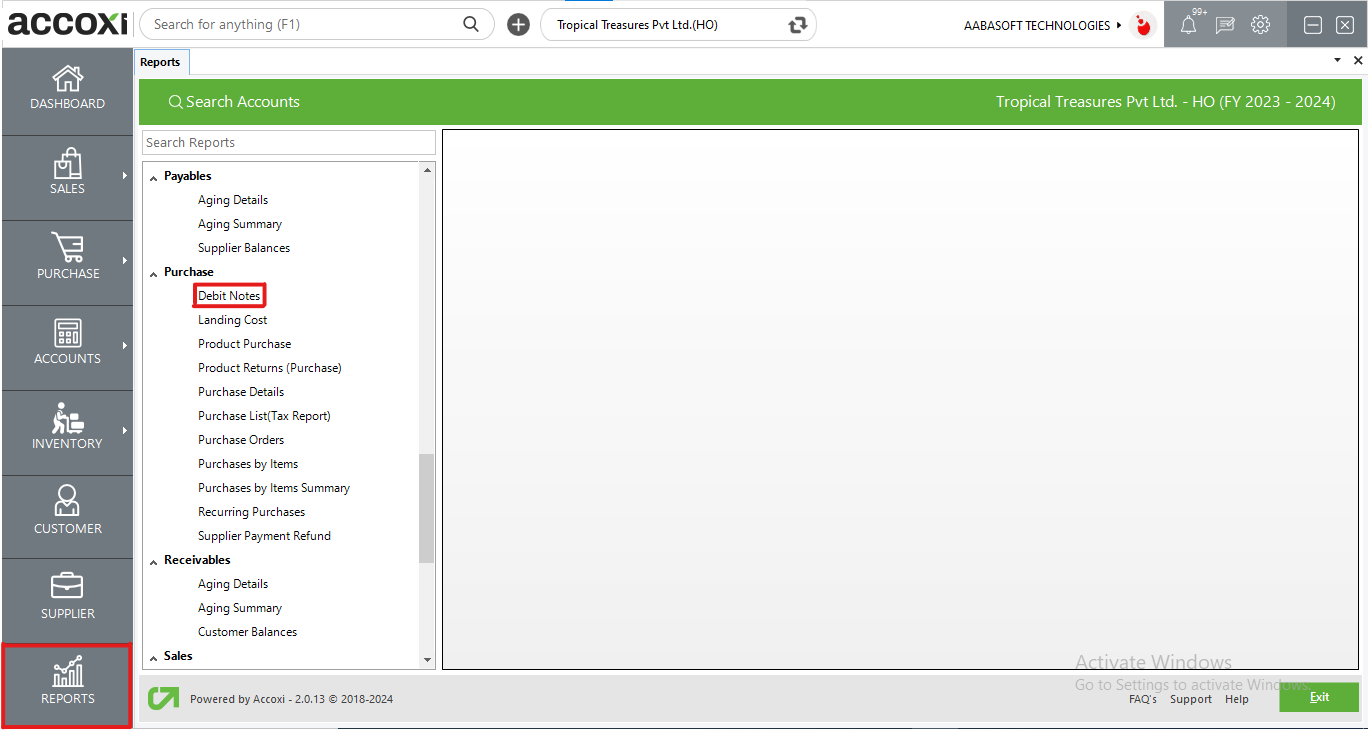
The Debit Note report provides users with a detailed overview of all stored debit notes in the system. It includes information such as supplier names, reference numbers, debit note dates, total debit amounts, used debit amounts, balances, and purchase reference numbers. Accessible under the purchase section in the report module, this report is a valuable tool for tracking and managing debit transactions with suppliers.
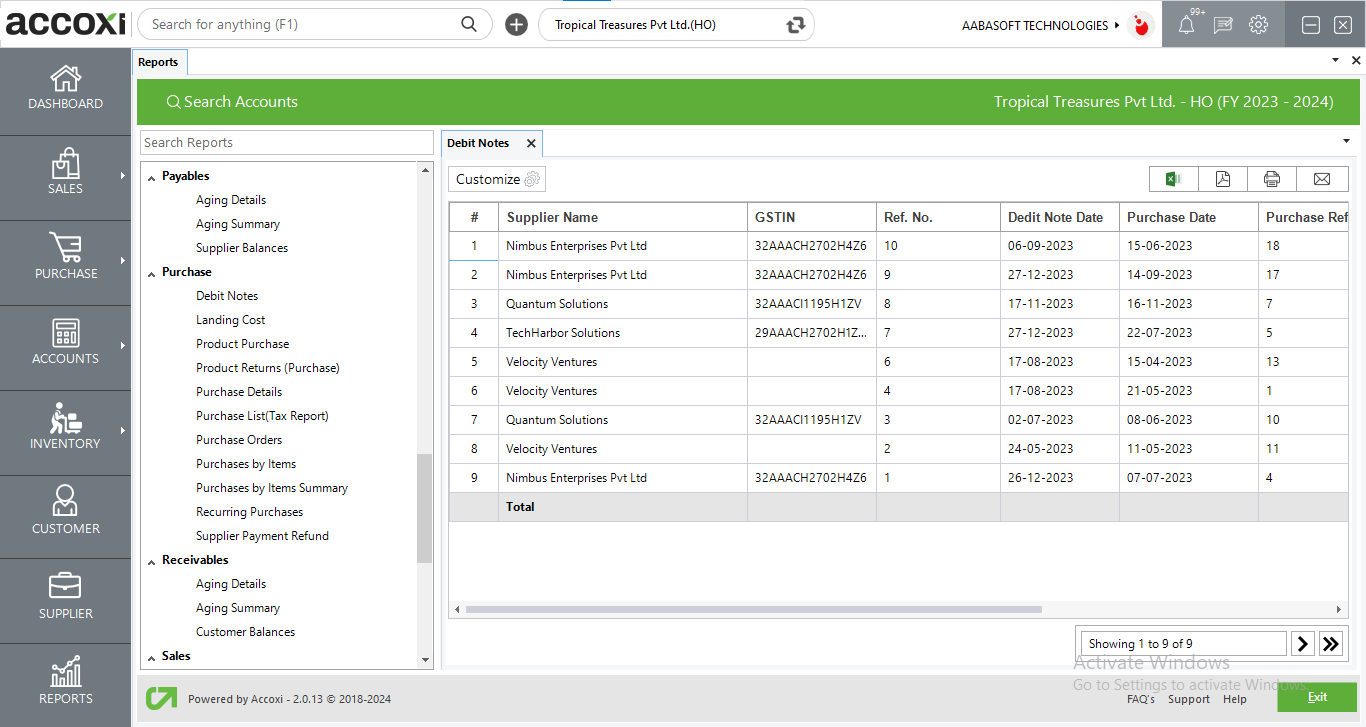
MENU AVAILABLE IN DEBIT NOTES REPORT
|
Field |
Description |
|
Customize |
The user has the flexibility to tailor the report data by clicking on this button. The report permits data filtration based on date, supplier, and ref no. |
|
Export to Excel |
By clicking this button, users can export the report to Excel. |
|
Export to PDF |
Clicking this button allows the user to export the report to PDF. |
|
|
This button enables users to print the report. |
|
|
To send the report via email, simply click this button. The report in PDF format will be attached to the email, and you can input the recipient's email address, CC address, subject, and any additional details for the email. |
|
Pagination |
The pagination control offers the capability to navigate from one page to another. |
|
Exit |
Clicking the 'Exit' button allows the user to exit from the report. |
DATA AVAILABLE IN DEBIT NOTES REPORT
|
Field |
Description |
|
# |
The symbol '#' represents the number of lines in the given context. |
|
Supplier Name |
In this column, the supplier name is displayed. |
|
GSTIN |
GST number of the supplier is displayed here. |
|
Ref No |
This field displays the reference number of the specific debit note. |
|
Debit Note Date |
The Debit Note Date is shown in this field, representing the date when the debit note is created. |
|
Purchase Date |
This column represents the purchase date of the transaction against which the debit note is created. |
|
Purchase Ref no |
This column represents the purchase reference number of the transaction against which the debit note is created. |
|
Total Debit |
This field displays the total debit amount of the debit note. |
|
Used Debit |
The "Used Debit" represents the amount of the debit note that is utilized for another pending invoice of the same supplier. |
|
Balance |
This column displays the balance debit amount after the deduction of the used debit amount. |
Debit Notes shows all the information regarding the created Debit Notes against the purchase invoices in the business. This report shows supplier name, debit note date, total debit, used debit etc.
Yes. You can filter the Debit Notes report by using the option Customize Report and can filter the data by following steps;