
Users can access all the sales details of a particular branch. Filter option is available to search data according to branch.
A branch-wise sales report provides a detailed breakdown of sales data categorized by individual branches within an organization. This report offers insights into the performance of each branch, including sales figures, and other relevant metrics. It aids in analyzing and comparing sales performance across different branches, facilitating informed decision-making and strategic planning.


The branch-wise sales report in ACCOXI provides a comprehensive overview of sales details for each branch and the head office. Users can access specific sales information for a particular branch, utilizing the available filter option to search data based on branches. The report displays details such as branch name, sales count, total sale amount, and more. To access the branch-wise sales report, navigate to the Head Office (HO) section in the report module and select the "Branch Wise Sales Report."
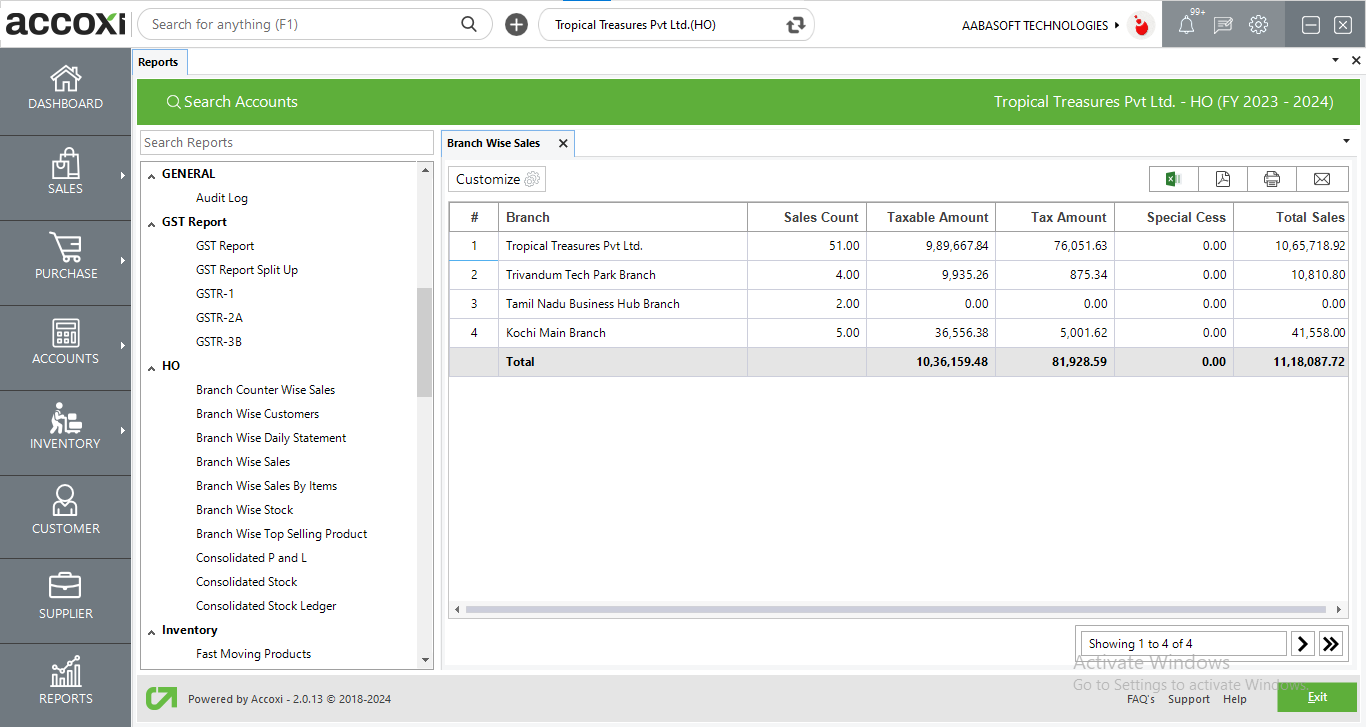
MENU AVAILABLE IN BRANCH WISE SALES REPORT
|
Field |
Description |
|
Customize |
The user has the flexibility to tailor the report data by clicking on this button. Data filtration is possible based on the date period and branch. In the filter window, the user can input the starting and ending dates to customize the data according to the specified date range. Furthermore, in Accoxi's Branch Wise Report, users have the capability to filter data according to branches, displaying information specific to the chosen branch. |
|
Export to Excel |
By clicking this button, users can export the report to Excel. |
|
Export to PDF |
Clicking this button allows the user to export the report to PDF. |
|
|
This button enables users to print the Branch Wise Sales report. |
|
|
To send the report via email, simply click this button. The report in PDF format will be attached to the email, and you can input the recipient's email address, CC address, subject, and any additional details for the email. |
|
Pagination |
The pagination control offers the capability to navigate from one page to another. |
|
Exit |
Clicking the 'Exit' button allows the user to exit from the report. |
DATA AVAILABLE IN BRANCH WISE SALES REPORT
|
Field |
Description |
|
# |
The symbol '#' represents the number of lines in the given context. |
|
Branch |
Displaying the branch name where sales transactions have occurred. |
|
Sales Count |
The "sales count" field indicates the total number of sales transactions recorded at each branch. |
|
Taxable Amount |
This field displays the overall taxable amount of sales recorded at branch. |
|
Tax Amount |
This field indicates the total tax amount of sales recorded at each branch. |
|
Special Cess |
This field indicates the total cess amount applicable to the sales recorded at each branch. |
|
Total Sales |
This field reveals the total sales amount recorded at each branch, representing the sum of the taxable amount and the tax amount. |
|
Total |
The aggregate fields present the combined sales count, taxable amount, tax amount, and total sales amount across all branches. |
User can filter the Branch wise sales report
By using the Customize Report option. By clicking on the customize report, user can filter the report by date between and branch name
By clicking on Run Report, user get the customize report on the basis of data entered.
Branch wise sales report in ACCOXI deals with the sales details in each branch and head office. User can access all the sales details of a particular branch. Filter option is available to search data according to branch.
Yes you can filter Branch wise sales report based on branches.