
Stock Journal is a function where a user can deal with the manufacturing and packing functions of a product.
Stock Journal is a function where a user can deal the manufacturing and packing functions of a product. Here users can convert items/raw materials into finished goods and users can also use this form for splitting large quantities of items into small units which is a packing function. It can be created and viewed from the inventory module => Stock Journal

Stock Journal is a function where a user can deal with the manufacturing and packing functions of a product. Here users can convert items/raw materials into finished goods and users can also use this form for splitting large quantities of items into small units which is a packing function. By clicking the Stock Journal menu the user can view all the Stock Journal created.
Key features:
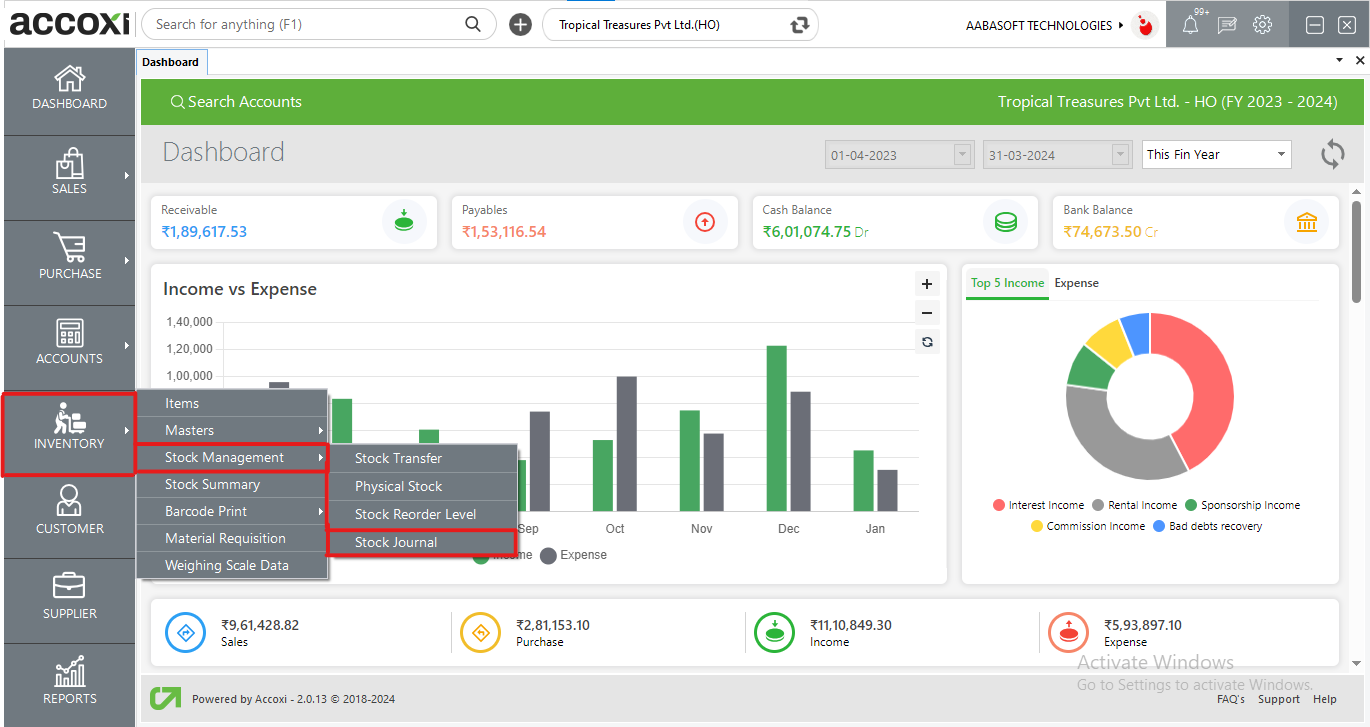
OPTIONS AVAILABLE IN STOCK JOURNAL MENU:
By clicking inventory module and selecting the Stock Journal form then the users will be redirected to a Stock Journal search window where the user will be able to view all the Stock Journal created.

DATA AVAILABLE IN STOCK JOURNAL SEARCH TABLE:
|
Field |
Description |
|
# |
The serial number of the data in the table shown here |
|
Ref number |
The reference number for Stock Journal created shows here |
|
Date |
The date of the created Stock Journals shown here |
|
Description |
Descriptions are given to the created Stock Journals shown in this column |
|
Status |
The status which is active or canceled of the Stock Journals shows here |
|
View option |
This option can be used to view the data entered in the created Stock Journals
|
|
More option |
To edit the Stock Journal data this option can be easily accessed and it will redirect the user to change the Stock Journal form and the user can update the changes. More options also facilitate the delete function where the user can delete the created Stock Journals |
1. FILTER
The filter option in the Stock Journal search window helps the user to filter the Stock Journals data shown in the window
2. NEW
A new Stock Journal can be created by clicking on the new Stock Journal option.
Steps to add a new Stock Journal:
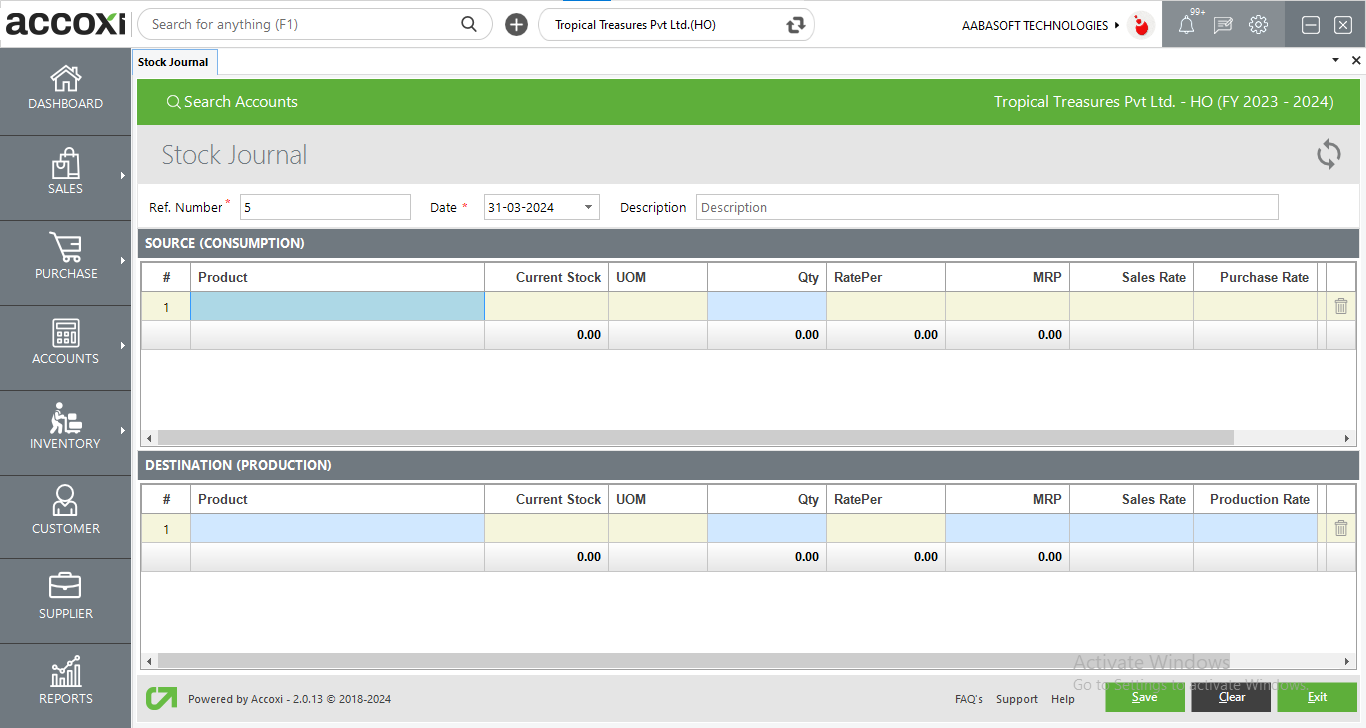
|
FIELDS |
DESCRIPTION |
|
Ref number |
The reference number for Stock Journal will be generated automatically |
|
Date |
The date of Stock Journal creation is inserted here |
|
Description |
The description notes for Stock Journal can be given in the section. |
|
Source(consumption) |
This head deals with the selection of items that the user wants to convert to finished goods or packets. |
|
# |
The serial number for the data in the table |
|
Product |
Select the product/raw material that the user wants to convert from this product column |
|
Batch |
Select the batch of the products created |
|
Current stock |
Shows the current stock of the selected products |
|
UOM |
Shows the unit of measure of the product |
|
QTY |
Can enter the number of QTY of the product in this column |
|
Sales rate |
Shows the sales rate of the selected products |
|
Purchase rate |
Shows the purchase rate of the selected products |
|
Item total |
Shows the total amount of the selected products |
|
Delete |
Can delete the items entered in the table using this function |
|
Destination (Production) |
This head deals with the finished goods or target items |
|
# |
The serial number for the data in the table |
|
Product |
Select the target item that the user wants to convert from this product column |
|
Batch |
Select the batch of the products created |
|
Current stock |
Shows the current stock of the selected products |
|
UOM |
Shows the unit of measure of the product |
|
QTY |
Can enter the number of QTY of the product in this column |
|
Sales rate |
Shows the sales rate of the selected products |
|
Production rate |
Shows the production rate of the selected products |
|
Item total |
Shows the total amount of the selected products |
|
Delete |
Can delete the items entered in the table using this function |
|
Save |
To save the new Stock Journal created save button can be used |
|
Cancel |
To cancel the data entered in new Stock Journal window |
|
Exit |
This button exits from the whole Stock Journal window. |
3. REFRESH
If your latest data is not displayed, click on the refresh icon on the top left corner of the page to fetch the new data.
4. EXPORT
The Stock Journal list can be exported to Excel format. Click on the Export button at the top right corner near the +New button. Select the file location and click on save.
5. View option
This option can be used to view the data entered in the created Stock Journal
6. More options:
To edit the Stock Journal data this option can be easily accessed and it will redirect the user to change the Stock Journal form and the user can update the changes.
More options also facilitate the delete function where the user can delete the created Stock Journal
7. Pagination Control
It controls the page navigation and the page size. Page size can be set to 10, 20, 50, or 100. And by giving the page number in the box and clicking on the Go button. It jumps to the said page.
8. Exit
Below the pagination control, there is an exit button. If you want to exit the Stock Journal search page click on the exit button.